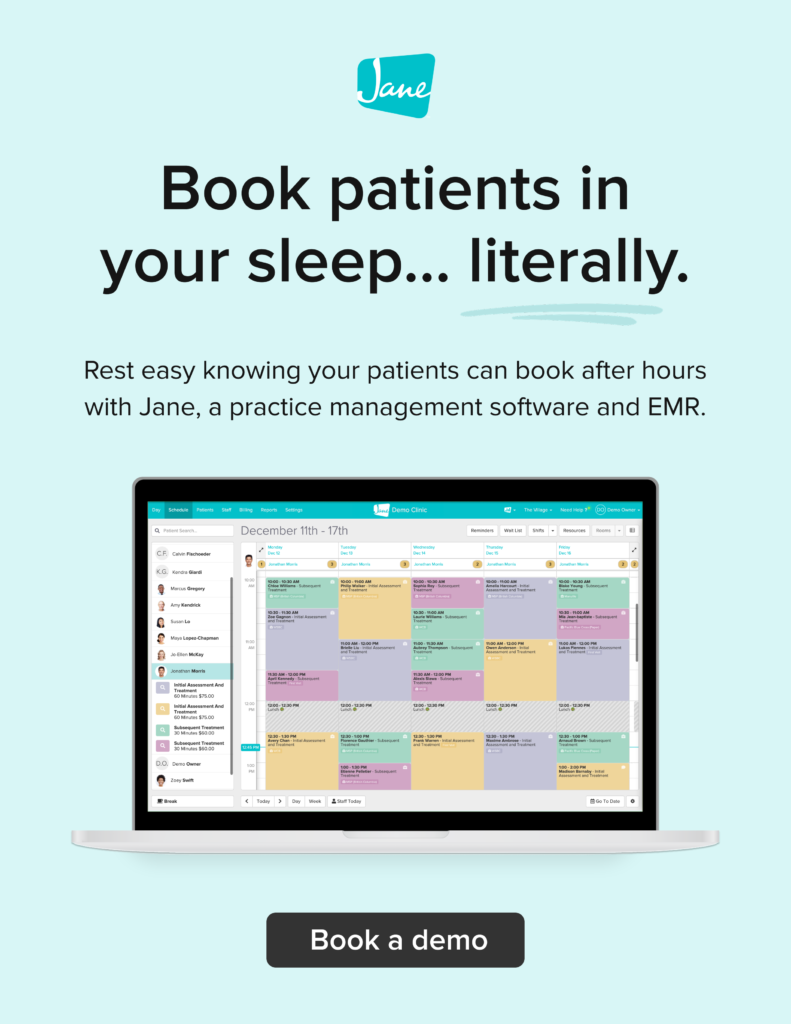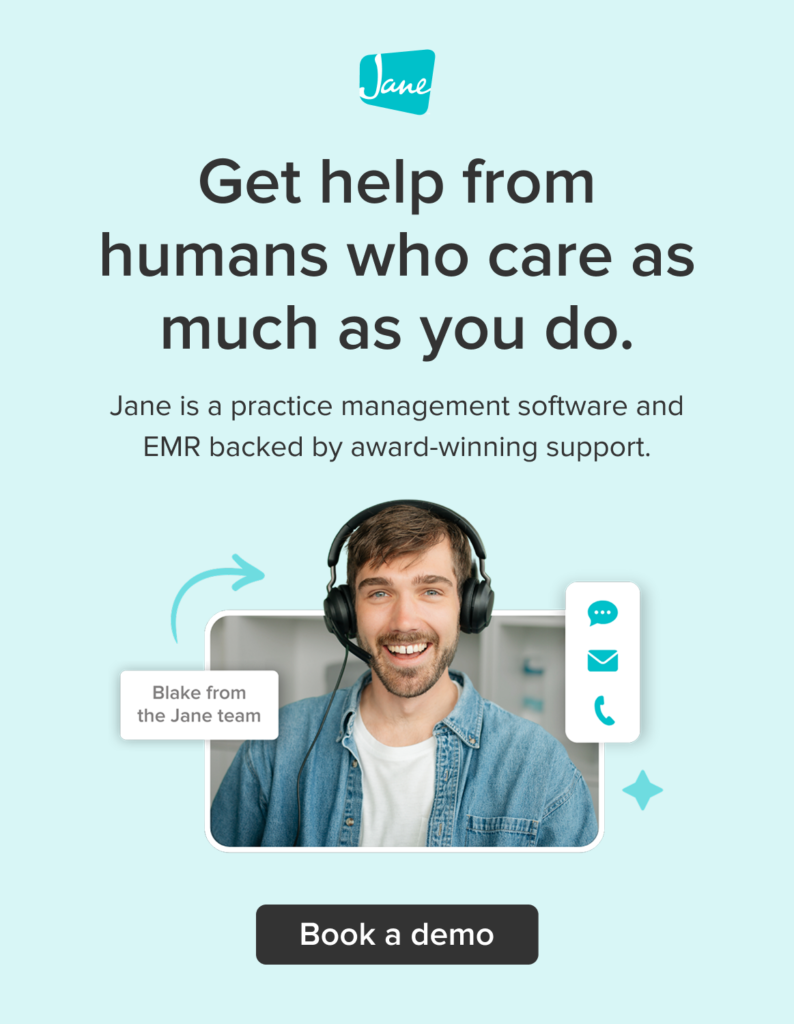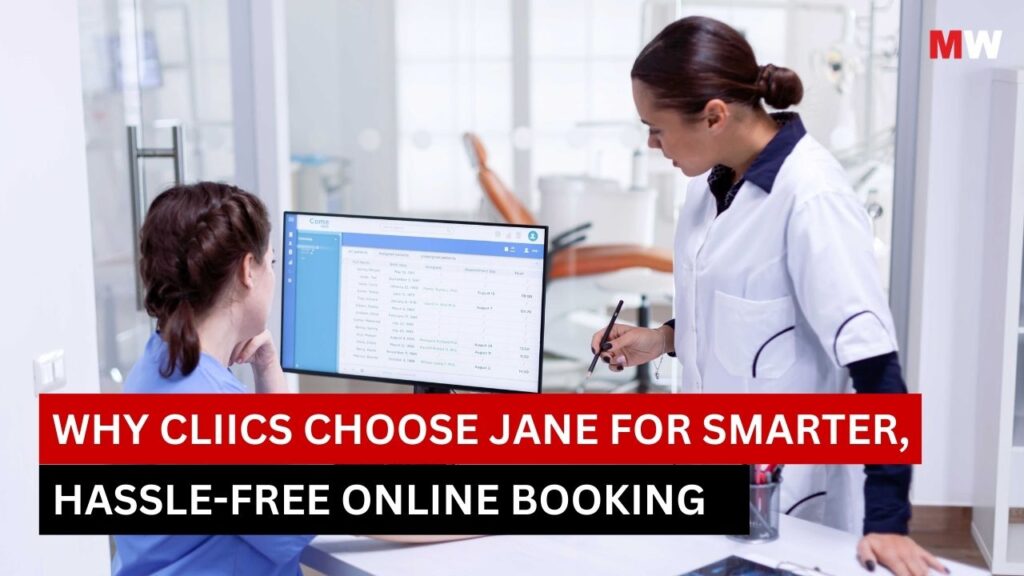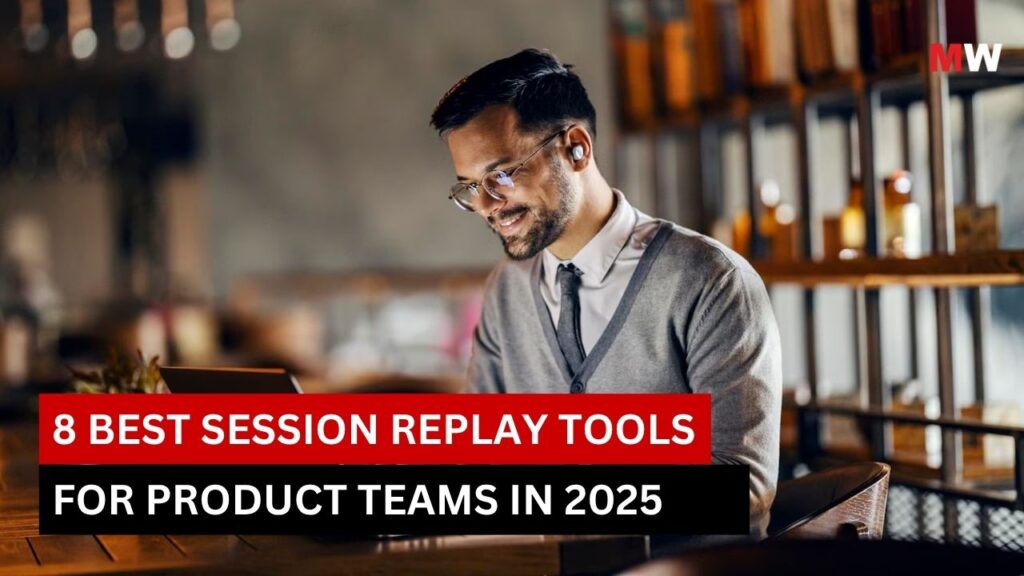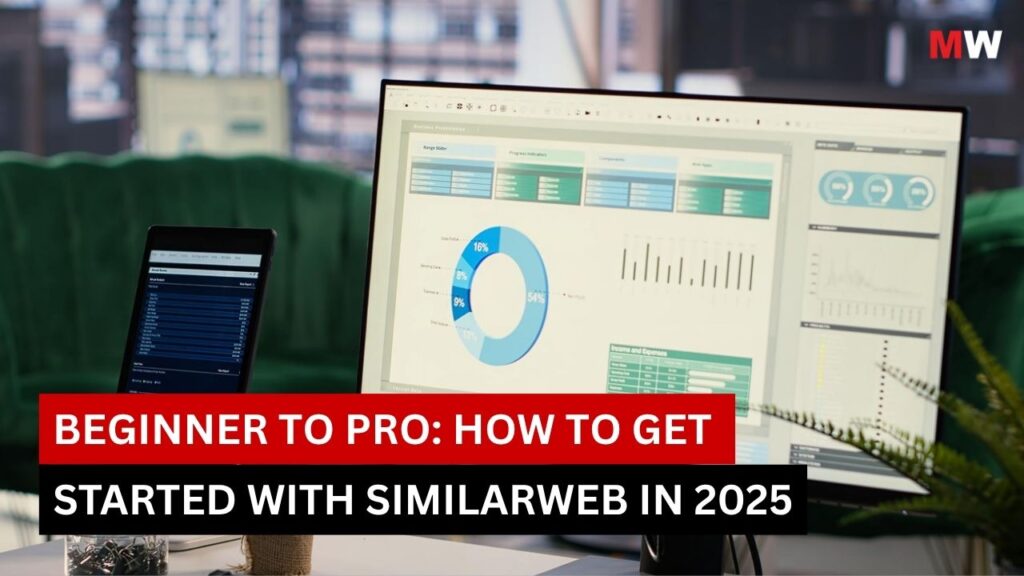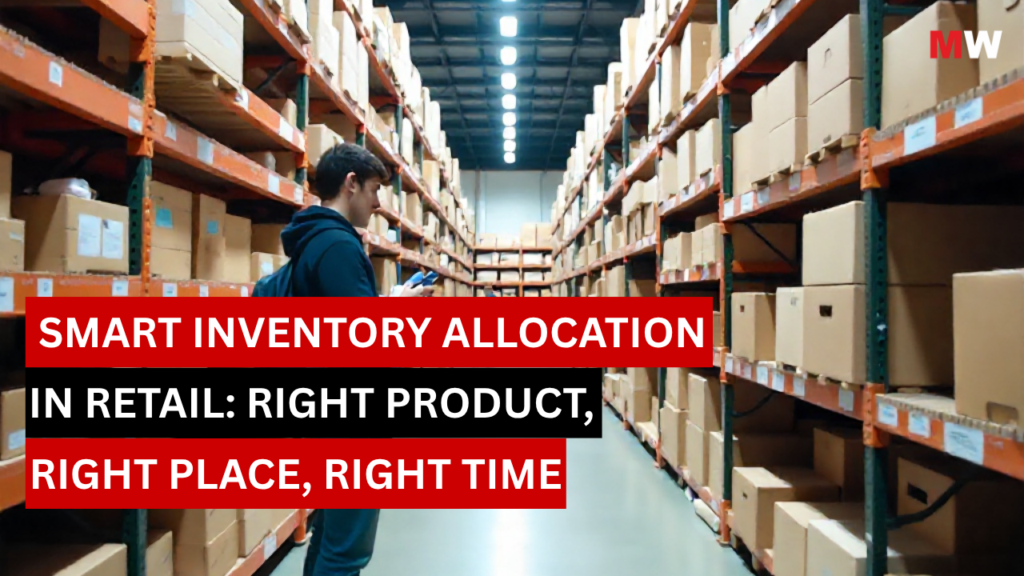Intego Antivirus is a renowned name in the world of digital security, offering highly effective protection against a wide range of cyber threats. As cyber-attacks continue to evolve and become more sophisticated, protecting your devices from malicious software, data breaches, and online fraud has never been more important.
Whether you’re using a Mac, Windows PC, or mobile device, Intego Antivirus provides robust security tools designed to keep your personal information safe, your devices secure, and your browsing experience smooth. This comprehensive guide will explore everything you need to know about Intego Antivirus, including its core features, installation process, troubleshooting tips, and advanced settings. We’ll also discuss the various subscription plans available to help you choose the plan that best fits your needs.
Whether you’re a novice user seeking better protection or a tech-savvy individual looking for advanced security features, this guide will equip you with everything you need to get the most out of Intego Antivirus.
Key Features of Intego Antivirus

Intego Antivirus comes packed with a variety of features designed to provide comprehensive protection for your devices. Here are some of its key features:
- Real-Time Protection
Intego offers continuous real-time protection against viruses, malware, spyware, ransomware, and other malicious threats. The software monitors your system constantly, blocking any malicious files or programs before they can cause damage.
- Advanced Threat Detection
Intego uses advanced machine learning and cloud-based intelligence to identify and block emerging threats. This proactive protection method helps Intego stay ahead of new, sophisticated cyber-attacks, providing an extra layer of security for your devices.
- Malware and Spyware Removal
Intego’s malware and spyware detection tools are built to scan your system for harmful software that could potentially steal your personal data. The software eliminates any threats quickly, ensuring your system remains clean and safe.
- Smart Firewall
Intego’s smart firewall continuously monitors the incoming and outgoing traffic on your device, helping prevent unauthorized access to your computer or mobile device. The firewall provides customizable settings for greater control, allowing you to block potential intrusions and secure your device’s network.
- Ransomware Protection
Intego Antivirus includes dedicated ransomware protection. It employs behavioral monitoring to detect ransomware attacks and stop them before they encrypt your files, minimizing the risk of data loss or theft.
- Password Manager
Intego offers a built-in password manager to securely store your passwords and login credentials. The manager also generates strong, unique passwords for websites and apps, reducing the risk of security breaches caused by weak or reused passwords.
- Parental Control
Intego’s parental control features allow you to monitor and manage your child’s online activity. You can block inappropriate websites, set time limits for internet usage, and even track your child’s location on mobile devices, providing an extra layer of security for younger users.
- Identity Theft Protection
Intego offers identity theft protection, monitoring your personal information for signs of suspicious activity. This includes credit monitoring and dark web scanning, alerting you if your information is found in risky or compromised areas of the internet.
- Backup and File Encryption
Intego includes secure backup and file encryption tools to protect your important documents. The backup tool automatically saves critical files in a secure location, ensuring they can be restored in case of data loss, while the file encryption feature ensures your files remain private and protected.
- Multi-Device Coverage
Intego allows you to secure multiple devices with a single subscription, ensuring protection across your personal devices, including Macs, Windows PCs, and mobile devices. This cross-platform compatibility ensures that your entire digital life is secure.
- User-Friendly Interface
Intego’s interface is designed to be intuitive and easy to use. Whether you are a beginner or an experienced user, the software provides clear, actionable notifications and straightforward controls, making it easy to configure and manage your antivirus protection.
- Performance Optimization
Intego also includes performance optimization tools that help clean up your system by removing unnecessary files, improving your device’s overall speed and efficiency. These features are designed to ensure that your system runs smoothly even when the antivirus is running in the background.
Pros and Cons of Using Intego Antivirus

Pros:
- Comprehensive Protection: Intego offers robust protection for both Mac and Windows devices, safeguarding against viruses, malware, ransomware, and spyware.
- Ransomware Protection: Intego provides dedicated ransomware protection that prevents ransomware attacks before they can encrypt your data, ensuring that your files remain secure.
- Cross-Platform Compatibility: Intego supports multiple platforms, including Mac, Windows, and mobile devices, making it a versatile choice for users with mixed-device environments.
- User-Friendly Interface: The software is easy to navigate, with a straightforward setup process and clear notifications that help users monitor their system’s security status.
- Parental Control Features: Intego’s parental controls are helpful for families, allowing parents to monitor and restrict their children’s online activities.
- Strong Identity Theft Protection: Intego offers identity theft protection tools, including credit monitoring and dark web scanning, which help protect your personal information from online threats.
- Backup and File Encryption: The ability to securely back up files and encrypt sensitive data ensures your documents remain safe even if your device is compromised.
Cons:
- Limited Windows Support: While Intego is well-known for its Mac security solutions, its Windows offering may not be as feature-rich as competitors like Norton or McAfee, which could be a concern for users primarily on Windows.
- Price: Intego’s subscription plans are generally more expensive than some other antivirus solutions, though they provide a good value for users looking for advanced security features.
- Resource Usage: Like many antivirus programs, Intego can be resource-intensive, especially during system scans, which may slow down older or lower-spec devices.
- Occasional False Positives: Some users may experience occasional false positives, where safe files or programs are flagged as threats. While this can usually be corrected, it may cause unnecessary alerts.
Pricing and Plans

Intego offers several subscription plans to cater to different needs and budgets. Each plan is designed to provide varying levels of protection, depending on how many devices you need to cover.
For Mac:
Mac Internet Security X9
- Price: $39.99 for 1 year (1 Mac); $54.99 for 1 year (3 Mac); $69.99 for 1 year (5 Mac)
- Protects your Mac from all types of malware & viruses
- Simple setup and configuration
- Automatic & scheduled scanning
- Real-time protection
- Firewall network protection
- Anti-phishing protection
- VirusBarrier – Prevents viruses, spyware, ransomware, hacker tools, & other malware
- NetBarrier – Advanced two way firewall protection against unknown apps & devices
Mac Premium Bundle X9
- Price: $69.99 for 1 year (1 Mac); $94.99 for 1 year (3 Mac); $119.99 for 1 year (5 Mac)
- All features of above plan plus: Mac Washing Machine – Remove unnecessary & duplicate files
- ContentBarrier – Block inappropriate content and monitor your child’s Internet usage
- Personal Backup – Safeguard your digital memories & important documents
For Windows:
Intego Antivirus for Windows
- Complete Protection, Privacy and Performance solution.
- Personal Plan (1 PC/year): $19.99
- Family Plan (3 PC/year): $26.99
- Extended Plan (5 PC/year): $33.99
Step-by-Step Guide to Set Up Intego Antivirus

Setting up Intego Antivirus is simple and straightforward, and this step-by-step guide will walk you through the entire process.
Step 1: Downloading and Installing Intego Antivirus
- Visit the Official Website:
-
-
- Open your web browser and go to the official Intego website.
-
- Choose Your Plan:
-
-
- Select the security package that fits your needs (e.g., Mac Internet Security X9, Mac Premium Bundle X9, or Mac Premium Bundle + VPN, Intego Antivirus for Windows, Intego Privacy Protection VPN).
- Click on the package to view the details and select your desired subscription duration (1 year, 2 years, etc.).
-
- Create an Account (If Required):
-
-
- After selecting your plan, you may be prompted to create an account with Intego. Provide your email address and create a password to proceed.
-
- Download the Installer:
-
-
- Once your purchase is confirmed, click the “Download” button to begin downloading the Intego installer file (usually a .dmg file or .exe file).
-
- Open the Installer:
-
-
- After the download is complete, locate the .dmg file or .exe file in your Downloads folder and double-click to open it.
-
- Run the Setup:
-
- In the opened window, drag the Intego antivirus icon to the Applications folder to start the installation process.
Step 2: Launching Intego Antivirus
- Open the Application:
-
-
- Navigate to the Applications folder and double-click the Intego icon to launch the application for the first time.
-
- Grant Permissions:
-
- You may be asked to grant permissions for Intego to access system resources on your Mac. Click Allow or Grant to enable the antivirus to run smoothly.
Step 3: Setting Up Your Intego Antivirus Account
- Sign In to Your Account:
-
-
- Once the application is launched, sign in with the account you created during the purchase process.
-
- Enter License Key (If Applicable):
-
- If you have a license key instead of signing into an account, enter the activation code you received via email. This will activate your subscription.
Step 4: Initial Configuration
- Run First-Time Setup:
-
-
- After activation, the app will guide you through a first-time setup process.
- Select the preferred language for your interface and other configurations (e.g., notifications and preferences).
-
- Select Protection Settings:
-
-
- Intego will ask for the level of protection you want. Choose the protection options you want to activate, such as:
- Real-time protection
- Scheduled scans
- Automatic updates
- You can change these settings later in the preferences.
- Intego will ask for the level of protection you want. Choose the protection options you want to activate, such as:
-
- Enable Real-Time Protection:
-
-
- Make sure that real-time protection is enabled. This feature will continuously monitor your Mac or Windows for any threats, providing instant alerts if malicious activity is detected.
-
- Configure Automatic Scans:
-
-
- Set your desired scanning frequency (daily, weekly, or monthly).
- Decide whether you want a Quick Scan (to scan essential areas) or a Full Scan (to scan the entire system).
-
- Schedule Updates:
-
- Enable automatic updates for both virus definitions and software. This ensures your antivirus is always up to date with the latest malware signatures.
Step 5: Running the First Scan
- Launch an Initial Full Scan:
-
-
- Once setup is complete, it’s a good idea to run a Full Scan of your Mac. This will ensure that Intego checks your system for existing threats.
- To do this, click on the Scan button and select Full Scan.
-
- Allow the Scan to Complete:
-
-
- The scan might take some time depending on the size of your files. Be patient and let the program do its job.
-
- Review Results:
-
- After the scan is finished, Intego will present a summary of any threats it found.
- You will be prompted to take action (e.g., delete or quarantine the threats).
Step 6: Advanced Settings and Features
- Configure Firewall Protection:
-
-
- Intego includes NetBarrier, a firewall that provides advanced protection against unauthorized access to your Mac.
- To configure it, open the NetBarrier section of the app and select the desired firewall settings (e.g., block all incoming connections or create rules for trusted apps).
-
- Enable Anti-Phishing Protection:
-
-
- Turn on Anti-Phishing to protect against phishing attacks that attempt to steal your sensitive information (e.g., passwords, credit card details).
- This feature works by blocking malicious websites and email links that seem to be legitimate but are actually fake.
-
- Use the Mac Washing Machine Feature:
-
-
- If you have the Mac Premium Bundle X9, you can use the Mac Washing Machine to clean up unnecessary files on your Mac.
- This feature scans for duplicate files, cached files, and other junk data, helping you free up disk space and improve system performance.
-
- Set Up ContentBarrier (If Available):
-
- If you have the Mac Premium Bundle X9, you can use ContentBarrier to manage your child’s internet usage and block inappropriate content.
- Configure parental control settings to limit internet access, block websites, and monitor activity.
Step 7: Enabling Privacy Protection (For VPN Users)
- Activate Intego Privacy Protection VPN:
-
-
- If you opted for the Mac Premium Bundle + VPN, launch the Intego Privacy Protection VPN.
- Log in with your account credentials.
-
- Choose Your Preferred Server:
-
-
- Select the server location you want to connect to. This will encrypt your internet traffic and hide your IP address.
-
- Activate the VPN:
-
- Turn on the VPN by clicking the “Connect” button. Once connected, your internet activity will be secure.
Step 8: Maintaining Your Intego Antivirus
- Regular Scanning:
-
-
- Set up regular scans to keep your system free of malware. You can schedule scans for daily or weekly intervals in the preferences menu.
-
- Check for Updates:
-
-
- Regularly check for software updates to ensure that Intego Antivirus is up-to-date and protecting against the latest threats.
-
- Monitor Protection Status:
-
- Keep an eye on the Intego dashboard for any alerts or notifications about potential threats or issues that need your attention.
Step 9: Troubleshooting
- Issues During Installation:
-
-
- If you encounter problems during installation, try restarting your Mac or Windows and reinstalling the software.
- Ensure that you are running the latest version of macOS or Windows to avoid compatibility issues.
-
- Getting Help:
-
- If you need further assistance, visit the Intego support page or contact their customer service for troubleshooting help.
Conclusion
In conclusion, Intego Antivirus provides a comprehensive and user-friendly security solution for protecting your devices against various cyber threats. By following this step-by-step guide, users can easily set up the software, configure it for optimal protection, and run regular scans to ensure their systems remain safe from malware, ransomware, and other malicious attacks.
The inclusion of features such as real-time protection, firewall settings, anti-phishing, and privacy protection (through VPN) makes Intego an excellent choice for individuals looking for robust security.
For continued security and support, regular updates, scans, and monitoring are essential. If you need expert help in setting up or maintaining your security systems, Mavenwit is here to assist you. Visit Mavenwit for personalized IT solutions and ensure your digital world remains safe and secure.
FAQs
What is Intego Antivirus and what does it protect against?
- Intego Antivirus is a comprehensive security software designed to protect your devices, particularly Macs, from various cyber threats. It offers protection against viruses, malware, spyware, ransomware, phishing attacks, and other malicious software. It also includes features like a firewall, password manager, and identity theft protection.
How do I set up Intego Antivirus on my Mac?
- To set up Intego Antivirus on your Mac, simply visit the official Intego website, choose your subscription plan, download the installer, and follow the on-screen instructions. After installation, sign in to your account, configure the settings, and run an initial full system scan for complete protection.
Does Intego Antivirus work on Windows devices?
- Yes, Intego Antivirus offers protection for Windows PCs as well. The software is available in different subscription plans for Windows users, providing comprehensive protection against malware, ransomware, and more.
What features are included in the Mac Premium Bundle X9?
- The Mac Premium Bundle X9 includes all the features of the basic Mac Internet Security X9, plus additional tools like the Mac Washing Machine (for cleaning unnecessary files), ContentBarrier (for parental controls), and Personal Backup (for safeguarding important files).
How does the Intego Privacy Protection VPN work?
- The Intego Privacy Protection VPN encrypts your internet traffic and hides your IP address, providing secure browsing and protecting your online privacy. It is included in the Mac Premium Bundle + VPN, and you can activate it by logging into the VPN section of the Intego app.
Can I use Intego Antivirus on multiple devices?
- Yes, Intego Antivirus allows you to secure multiple devices with a single subscription. You can choose a plan that covers 1, 3, or 5 devices, and it works across Macs, Windows PCs, and mobile devices, offering cross-platform protection for your entire digital environment.