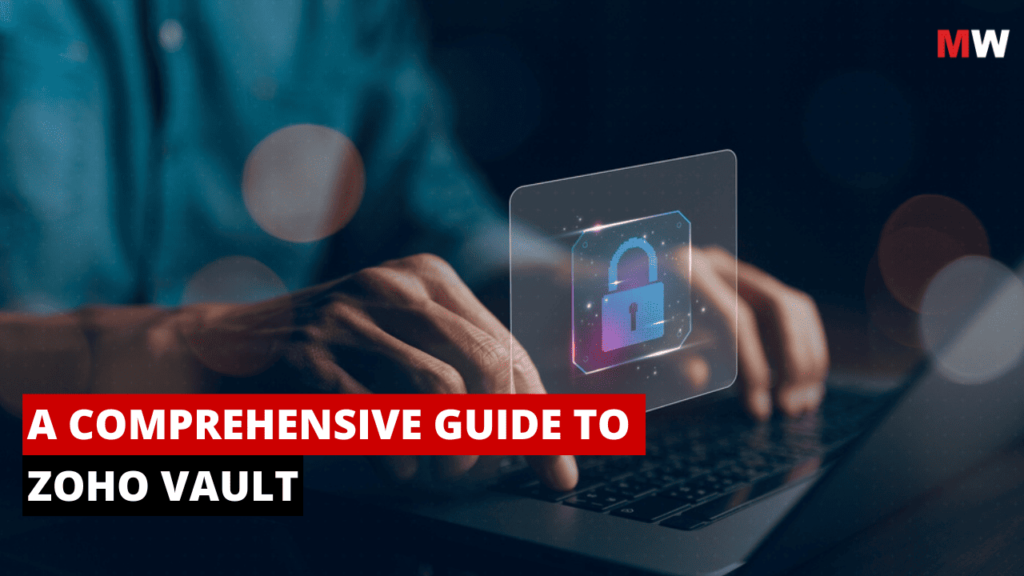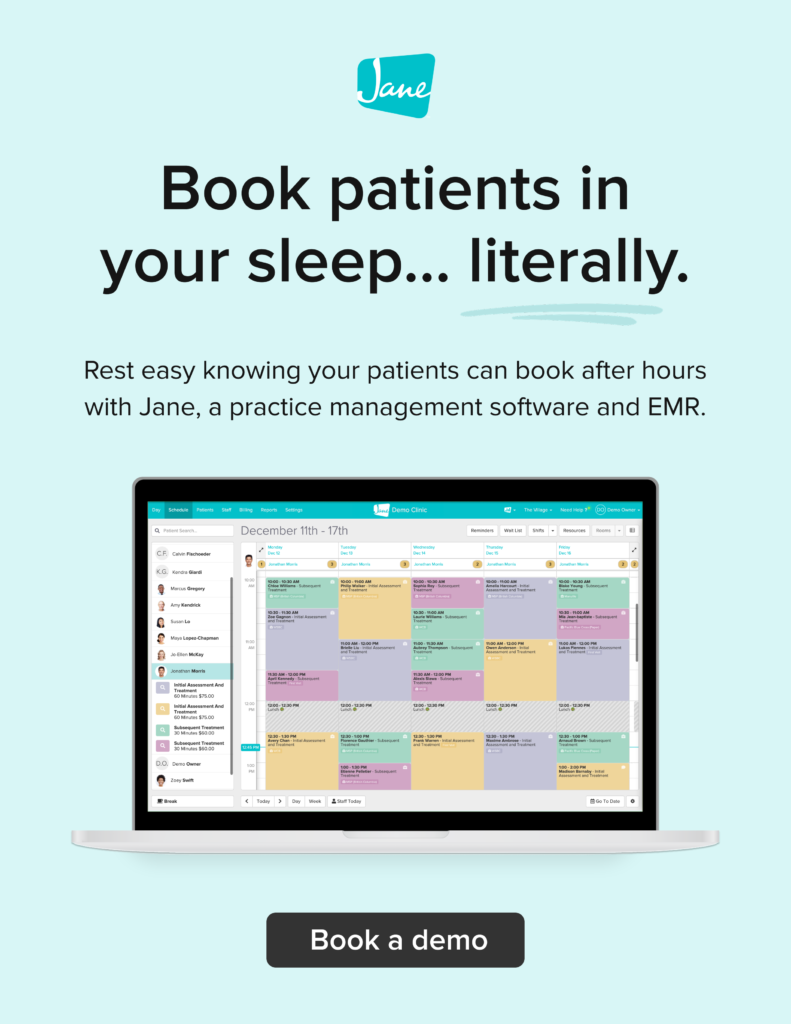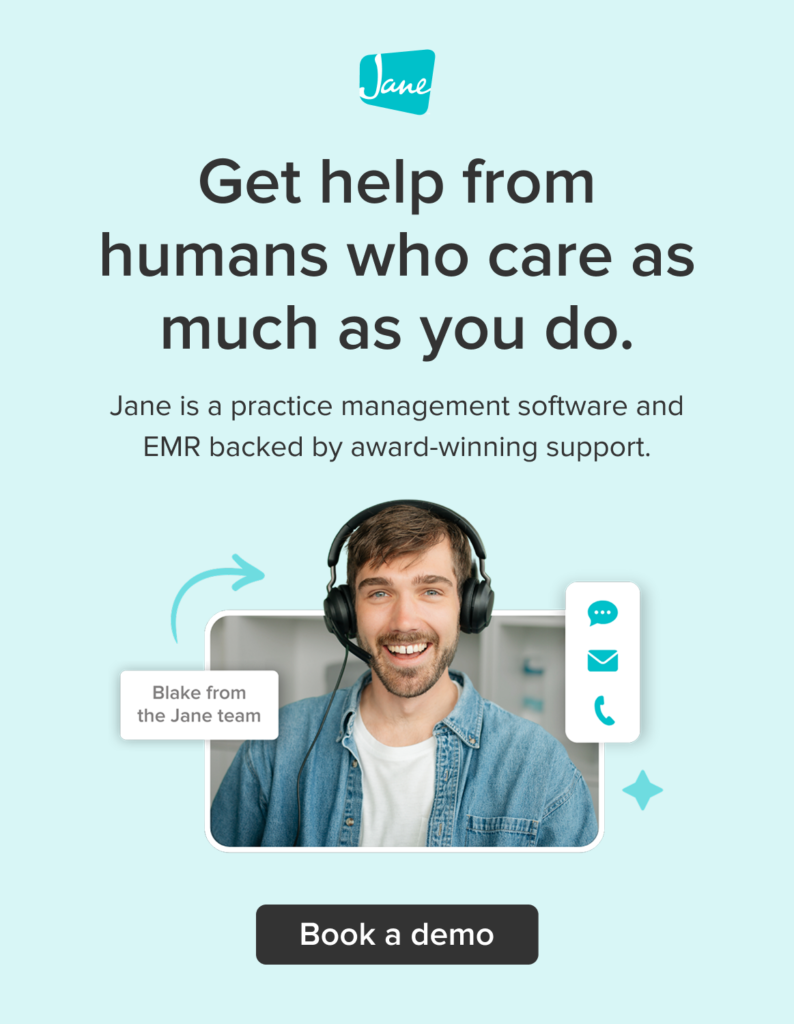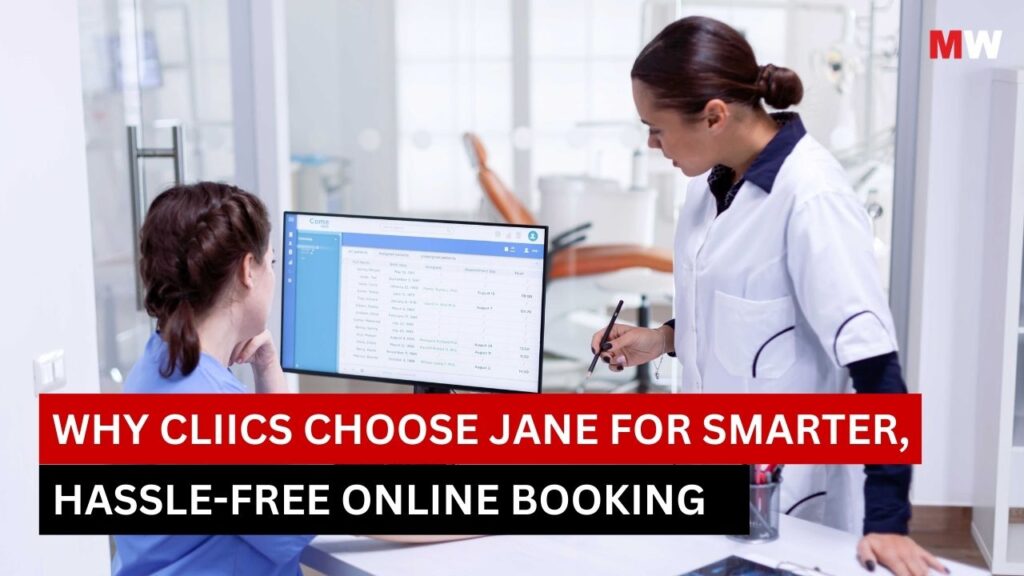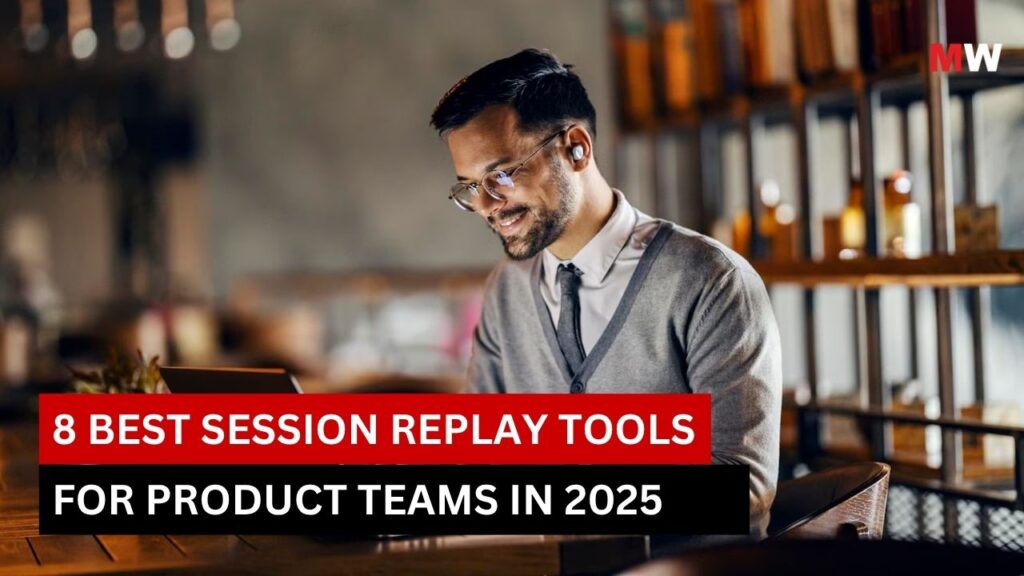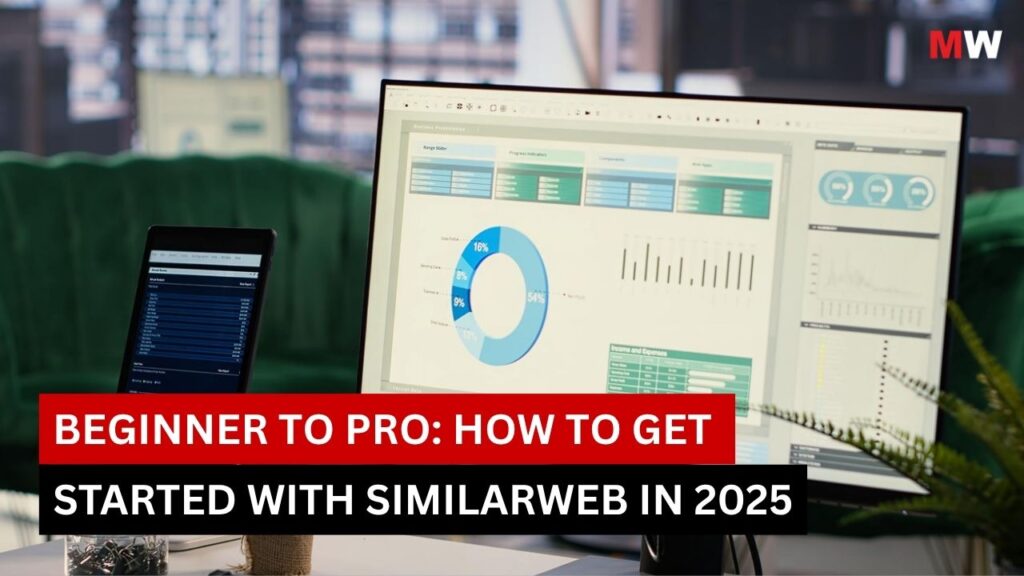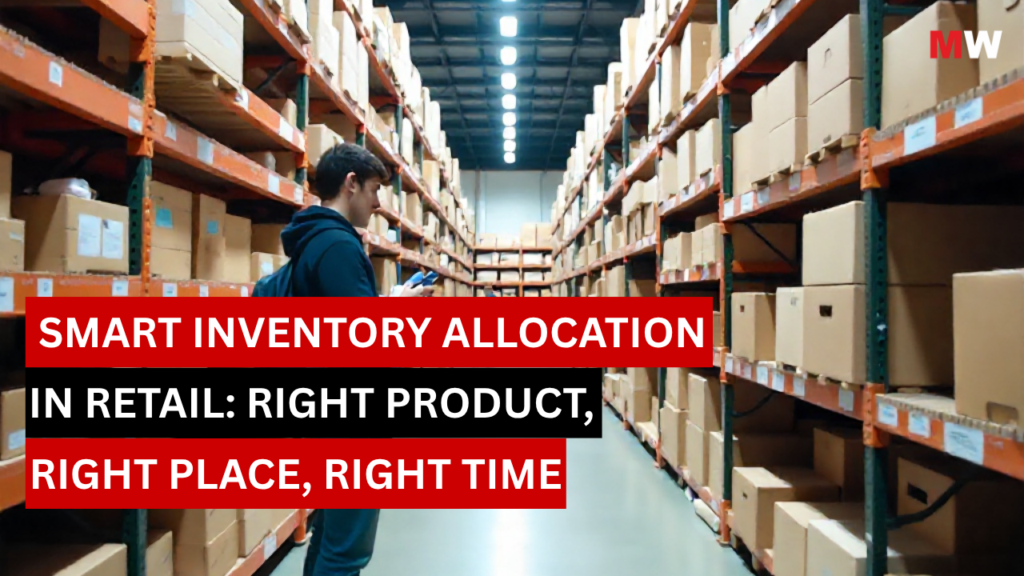In today’s digital age, the number of online accounts we manage daily is constantly growing, and each account requires a unique and secure password. With cyberattacks and data breaches becoming more common, it’s essential to keep your login credentials and other sensitive information protected. This is where password managers come into play, and one of the best password managers available is Zoho Vault.
Zoho Vault is a secure password manager designed to help individuals, teams, and organizations securely store, manage, and share passwords. It offers a wide range of security features to ensure your data remains private while providing convenient access across devices. Whether you’re an individual user or part of a larger organization, Zoho Vault can provide the security and ease of use you need to manage your passwords.
In this comprehensive guide, we’ll explore Zoho Vault’s key features, the pros and cons of using it, its benefits, pricing plans, and much more to help you decide if Zoho Vault is the right password manager for you.
Key Features of Zoho Vault

- End-to-End Encryption
One of Zoho Vault’s most important features is its use of end-to-end encryption. Your data is encrypted on your device before being sent to Zoho’s servers, ensuring that only you can access your vault. Not even Zoho has access to your master password or your stored data. This makes Zoho Vault a highly secure platform that prioritizes user privacy.
- Secure Sharing of Passwords
Zoho Vault allows users to securely share passwords and other sensitive data with trusted individuals. This feature is ideal for businesses or families that need to share access to accounts without compromising security. The passwords are shared within the encrypted vault, and only the recipient with the proper permissions can access the shared credentials.
- Password Generator
Zoho Vault includes an integrated password generator to help you create strong, unique passwords for all your accounts. The password generator allows you to specify password length and complexity (e.g., using upper and lowercase letters, numbers, and special characters), ensuring that your passwords are both secure and hard to guess.
Using a password manager like Zoho Vault helps users avoid the temptation to reuse weak passwords across multiple accounts, which is a major security risk.
- Multi-Factor Authentication (MFA)
To enhance the security of your Zoho Vault account, the platform supports multi-factor authentication (MFA). With MFA enabled, you will be required to provide an additional authentication factor (such as a verification code sent to your phone or generated by an authenticator app) when logging in. This adds an extra layer of protection in case your master password is compromised.
- Cross-Platform Support
Zoho Vault is compatible with a wide range of devices and platforms, including:
- Windows and Mac OS (desktop)
- iOS and Android (mobile apps)
- Web browser extensions for Chrome, Firefox, Safari, and Edge
This cross-platform compatibility ensures that you can access and manage your passwords from virtually any device, whether you’re at home, at work, or on the go.
- Password Health Check
Zoho Vault includes a Password Health Check feature that helps users maintain strong security hygiene by identifying weak, reused, or compromised passwords in their vault. This tool scans your vault and provides suggestions on which passwords to change, making it easier for you to stay on top of password management and reduce the risk of security breaches.
- Secure Notes and Documents
In addition to storing passwords, Zoho Vault also allows you to save secure notes and documents in your vault. This feature is useful for keeping other sensitive information—such as answers to security questions, bank account details, or confidential business data—securely stored in one place. The documents are encrypted and only accessible to those with the correct permissions.
- Vault Activity Log
For users who need to monitor activity within their vault, Zoho Vault offers a comprehensive activity log. The activity log provides detailed information about who accessed or modified certain credentials, which can be useful for business teams and organizations who need to keep track of vault usage. This log also helps in identifying potential security concerns or breaches in real time.
- Role-Based Access Control
Zoho Vault allows administrators to manage permissions using role-based access control (RBAC). This feature is especially useful for businesses, as it lets administrators set specific access levels for different users. For example, team members may only have access to certain credentials, while higher-level employees might have access to all the information in the vault.
RBAC helps organizations ensure that sensitive information is only accessible to those who truly need it, enhancing the overall security and privacy of the vault.
- Audit Reports
Zoho Vault offers comprehensive audit reports to help businesses monitor and track password usage within the organization. These reports provide insights into the security of your vault, showing password changes, sharing activity, and login attempts. This feature is crucial for businesses that need to maintain compliance with security policies and regulations.
Pros and Cons of Using Zoho Vault

Pros
- End-to-End Encryption: Your data is encrypted locally before being uploaded to Zoho’s servers, ensuring that only you can access it.
- Secure Password Sharing: You can securely share passwords with others while maintaining strict control over who can view or use them.
- Multi-Platform Support: Zoho Vault works across multiple platforms, including desktop and mobile, ensuring you can access your data from anywhere.
- Password Health Check: The built-in health check tool helps you maintain strong and unique passwords, reducing the risk of security breaches.
- Role-Based Access Control (RBAC): Businesses can manage user permissions effectively, ensuring only authorized individuals have access to certain passwords and sensitive information.
- Affordable Pricing: Zoho Vault’s plans are competitively priced, making it a great choice for individuals, families, and businesses alike.
Cons
- Limited Free Version: While Zoho Vault offers a free version, it is limited in terms of features. Some key features, such as secure password sharing and advanced reporting, are only available in the premium versions.
- User Interface: While functional, the user interface could be more polished and intuitive. Some users may find the initial setup and navigation somewhat challenging, especially when transitioning from other password managers.
- No Built-in VPN: Unlike some other password managers, Zoho Vault doesn’t come with an integrated VPN feature, which could be a downside for users looking for all-in-one security solutions.
Benefits of Using Zoho Vault

- Improved Security: By securely storing your passwords and other sensitive data, Zoho Vault helps protect your online accounts from hackers and data breaches. The encryption and multi-factor authentication (MFA) provide an added layer of security.
- Enhanced Productivity: Zoho Vault’s cross-platform support and password autofill features save you time when logging into accounts. You no longer need to remember each password manually, and you can quickly access your information across devices.
- Secure Sharing: The ability to securely share passwords with trusted team members or family members makes Zoho Vault a powerful tool for businesses and families. You can grant or revoke access as needed, ensuring that passwords are only shared with those who need them.
- Compliance and Auditing: For businesses, Zoho Vault offers audit logs and reports that help track activity and ensure compliance with security standards. This is especially useful for organizations that need to meet regulatory requirements.
- Affordable Pricing: Zoho Vault offers an affordable pricing structure, with both free and premium plans suitable for individual users and businesses. This flexibility makes it accessible to users of all needs and budgets.
Pricing and Plans

Zoho Vault offers a range of pricing plans to suit individuals, families, and businesses.
1. Free Plan
- Cost: Free
- Features: Stores passwords for one user; basic password management; limited access to cloud sync and password sharing features.
2. Standard Plan
- Cost: $1/user/month billed annually
- Features: Unlimited password storage; password health check; cloud sync; secure sharing; multi-device access; advanced reporting.
3. Professional Plan
- Cost: $5/user/month billed annually, minimum 5 Users
- Features: Includes all Standard Plan features, plus role-based access control, vault activity logs, and secure file storage for teams.
4. Enterprise Plan
- Cost: $8/user/month billed annually, minimum 5 Users
- Features: All Professional Plan features, plus advanced admin controls, advanced user management, and compliance support for larger organizations.
Step-by-Step Guide to Set Up and Use Zoho Vault

Follow this guide to set up and use Zoho Vault effectively.
Step 1: Sign Up and Download Zoho Vault
- Visit Zoho Vault’s Website
Head to the Zoho Vault website to sign up for an account. Zoho Vault offers both individual and business plans, with features suited for personal use as well as enterprise security. - Create an Account
You’ll need to create a Zoho account to get started. Click on the “Sign Up” button and enter your email address and a strong master password. This password will be the key to accessing your vault, so make sure it’s secure and memorable. - Choose Your Plan
Zoho Vault offers a free plan with basic features and premium plans with additional capabilities such as team collaboration and advanced reporting. Choose the plan that fits your needs. For businesses, Zoho Vault offers a Business plan with extra tools for managing company-wide password security. - Download Zoho Vault App
Zoho Vault is available on multiple platforms, including web, Windows, macOS, iOS, and Android. Download the appropriate app for your device from the Zoho website or your app store to get started.
Step 2: Set Up Your Vault
- Log In to Your Account
After creating an account and downloading the app, log in with your Zoho credentials and master password. You will be directed to your Vault. - Set Up Security Features
To ensure your data remains secure, Zoho Vault allows you to set up two-factor authentication (2FA). Go to “Settings” and enable 2FA using a mobile app like Google Authenticator for added protection. - Create a New Vault
Upon logging in, you can create a vault by selecting “Create Vault” and naming it. You’ll be able to organize your passwords and sensitive data under different vaults, which helps keep your data well-organized.
Step 3: Add Your Passwords and Sensitive Information
- Add Passwords Manually
To add a new password, click the “Add Item” button and select “Password.” Enter the name of the website or service, your username, and password. You can also add additional information like tags or notes to make it easier to find later. - Use the Password Generator
Zoho Vault features an in-built password generator that allows you to create strong, unique passwords. To use the generator, click on “Password Generator” while adding a new password. You can customize the length and complexity to suit your security needs. - Add Other Sensitive Information
In addition to passwords, you can store other sensitive information like credit card details, secure notes, and banking credentials. When adding an item, choose the relevant category (e.g., “Bank Account” or “Credit Card”) to store this data securely.
Step 4: Organize and Manage Your Vault
- Create Folders for Better Organization
Zoho Vault allows you to create folders to group passwords and other sensitive items. This is particularly useful if you want to separate personal, work, and other passwords. To create a folder, go to the “Vault” section and click “Add Folder.” - Tag Items for Easy Searching
You can tag passwords and other items to help categorize and filter them. Tags like “Work,” “Personal,” or “Important” can make it easier to search for specific entries later on.
Step 5: Sync Your Vault Across Devices
- Enable Syncing
Zoho Vault automatically syncs your data across devices once you’ve logged in. Whether you’re using the mobile app, desktop app, or web version, your passwords will be available on all devices where you’re signed in. - Access Your Vault on Multiple Devices
If you use multiple devices, such as your laptop, smartphone, or tablet, you can easily access your vault and retrieve passwords securely from anywhere. Zoho Vault’s cross-platform syncing ensures that your vault is always up to date.
Step 6: Securely Share Passwords and Data
- Share Passwords with Trusted Users
Zoho Vault allows you to securely share passwords with other users. To share an entry, click on the “Share” button, enter the recipient’s details, and choose the specific password(s) to share. You can grant view-only or edit permissions based on the level of access you wish to provide. - Manage Shared Passwords
If you no longer need to share a password, you can revoke access by going to the “Shared Items” section and removing the user from the shared list.
Step 7: Enable Audit Logs (Business Plans)
- Track User Activity
For business users, Zoho Vault offers an audit log feature that lets you monitor user activity within the vault. This feature is especially useful for administrators to ensure that passwords and sensitive data are being accessed appropriately. - Generate Reports
Zoho Vault provides detailed reports on password usage, access times, and sharing activity. These reports can be useful for businesses to track compliance and security standards.
Step 8: Regularly Review Your Vault
- Check for Weak or Duplicate Passwords
Periodically, review your passwords to ensure that they are strong and unique. Zoho Vault’s “Password Health” feature checks for weak, reused, or duplicate passwords and recommends improvements. - Update Passwords Regularly
Change your passwords regularly to enhance security. Zoho Vault makes it easy to update stored passwords with just a few clicks.
Step 9: Use Browser Extensions
- Install Zoho Vault’s Browser Extension
Zoho Vault offers browser extensions for Google Chrome, Mozilla Firefox, and Safari. These extensions allow you to autofill passwords on websites and save new login credentials directly to your vault. - Autofill Passwords
Once the extension is installed, you can use it to autofill login credentials on websites. Zoho Vault will automatically detect if you have saved a password for a site and offer to autofill it for you.
Conclusion
Zoho Vault is a comprehensive, secure, and affordable password manager suitable for individuals, families, and businesses. Its end-to-end encryption, multi-factor authentication, cross-platform support, and advanced features like password health checks and role-based access control make it an excellent choice for securely managing passwords and sensitive information.
Whether you are an individual looking for a reliable way to store your passwords or a business in need of a secure password management solution, Zoho Vault is a great option to consider.
Ready to secure your digital life? Mavenwit can help you implement Zoho Vault for your personal or business needs, ensuring robust password management and enhanced security. Visit Mavenwit today to learn more about our professional password management solutions and how we can support your cybersecurity strategy.
FAQs
- Is Zoho Vault free to use?
Yes, Zoho Vault offers a free version with basic password management features for individual users. More advanced features like cloud sync, password sharing, and reporting are available in the premium plans.
- How does Zoho Vault ensure my data is secure?
Zoho Vault uses end-to-end encryption, meaning your data is encrypted on your device before being uploaded to Zoho’s servers. Additionally, Zoho Vault supports multi-factor authentication (MFA) for added security.
- Can I share passwords with others using Zoho Vault?
Yes, Zoho Vault allows you to securely share passwords and sensitive information with other users. Shared data remains encrypted and can only be accessed by the recipients.
- Does Zoho Vault support multiple devices?
Yes, Zoho Vault is compatible with Windows, Mac, iOS, Android, and major web browsers, allowing you to access your passwords across multiple devices.
- How much does Zoho Vault cost?
Zoho Vault offers several pricing plans, including a free version, as well as a standard ($1/user/month billed annually), professional ($5/user/month billed annually), and enterprise plan ($8/user/month billed annually).