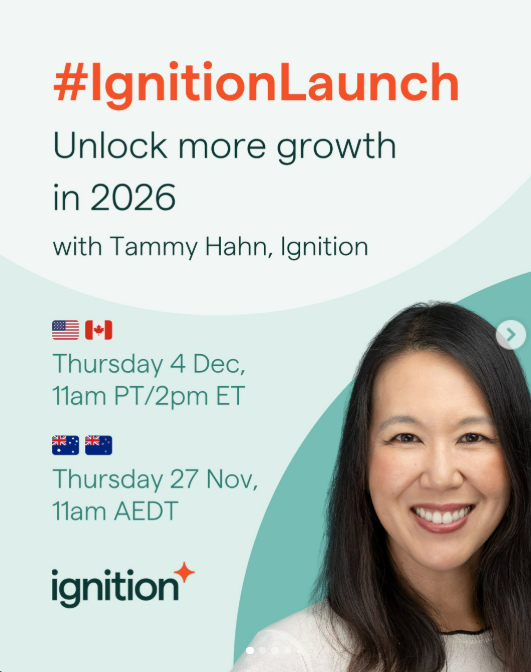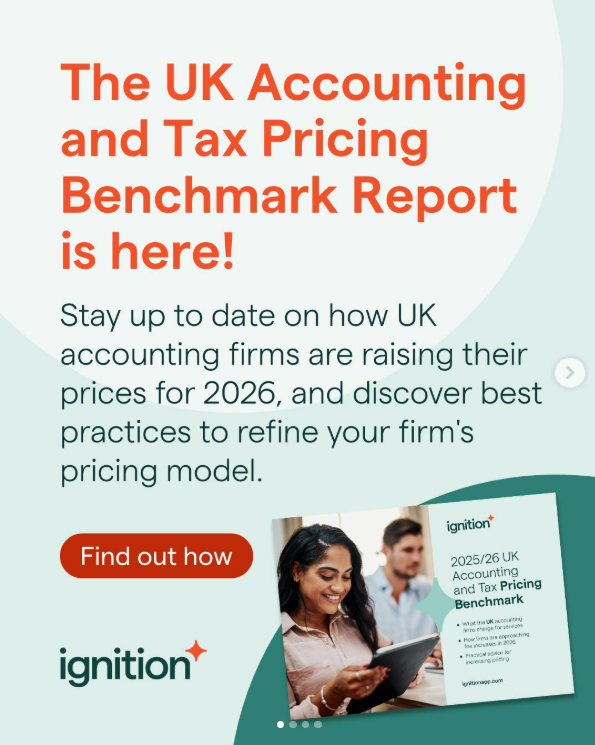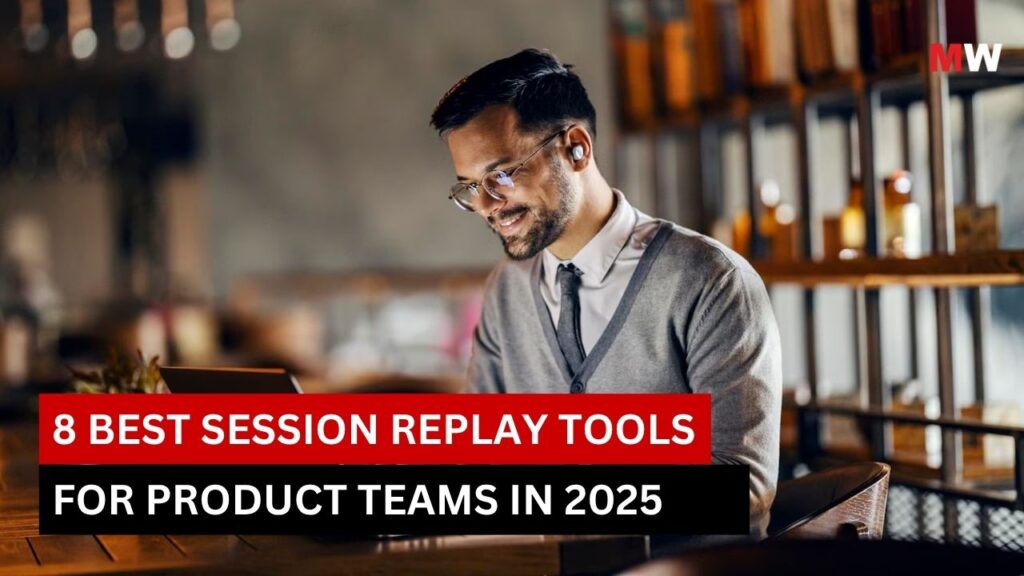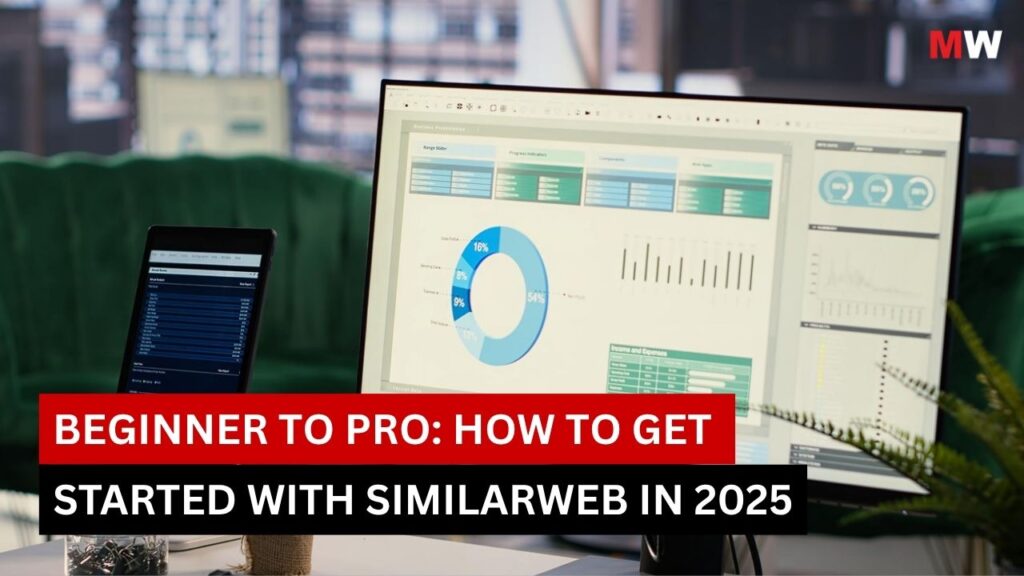In today’s digital age, managing passwords has become a necessary but increasingly difficult task. With countless online accounts that require usernames, passwords, and often additional credentials, it’s no wonder that password management has become a core aspect of online security. Fortunately, password managers like Bitwarden are designed to help users store and manage their passwords securely and efficiently.
Bitwarden was founded in 2016 by Kyle Spearrin and has quickly gained popularity as a reliable and secure password manager. Unlike many of its competitors, Bitwarden is open-source, which means its source code is publicly available for anyone to inspect, modify, and contribute to. This transparency ensures that Bitwarden adheres to high security and privacy standards, providing users with peace of mind when it comes to safeguarding their sensitive information.
In this comprehensive guide to Bitwarden, we will explore in-depth, covering its key features, pros and cons, benefits, pricing, and much more to help you make an informed decision.
Key Features of Bitwarden

- Encrypted Password Storage
Bitwarden uses end-to-end encryption to protect your passwords and sensitive data. All stored data is encrypted locally on your device before being sent to Bitwarden’s cloud servers, ensuring that only you (with your master password) can decrypt and access the information. Bitwarden employs AES-256 bit encryption, one of the most secure encryption methods available, to further protect your data.
This encryption process ensures that your passwords and other sensitive information are kept safe from hackers, data breaches, and unauthorized access.
- Cross-Platform Syncing
One of the standout features of Bitwarden is its cross-platform syncing. Bitwarden supports all major operating systems, including Windows, macOS, Linux, iOS, and Android. Additionally, it offers browser extensions for popular browsers like Google Chrome, Mozilla Firefox, Microsoft Edge, and Safari.
With cross-platform syncing, users can access their vault from any device, whether it’s a smartphone, tablet, or computer, and keep their passwords up to date across all platforms. Any updates made on one device are automatically synced across all your devices, ensuring that you have the latest passwords and information wherever you go.
- Two-Factor Authentication (2FA)
To further enhance security, Bitwarden offers two-factor authentication (2FA). In addition to your master password, 2FA requires an additional verification step to ensure that only you can access your vault.
Bitwarden supports multiple 2FA methods, including email-based codes, TOTP (Time-Based One-Time Password) apps like Google Authenticator and Authy, as well as hardware-based authentication with devices like YubiKey and FIDO2. Enabling 2FA on your Bitwarden account significantly reduces the chances of unauthorized access, even if your master password is compromised.
- Password Generator
Bitwarden includes a password generator that can generate strong, unique passwords for your accounts. The password generator allows you to customize the length and complexity of the passwords, including options for upper and lower case letters, numbers, and special characters.
By using the password generator, you can create passwords that are difficult for hackers to crack, while avoiding the temptation of using weak or reused passwords, which can be a major security risk.
- Secure Password Sharing
Bitwarden also offers a password sharing feature, which allows you to securely share login credentials with others. This is especially useful for teams or families who need to share access to certain accounts, such as a shared business login or a family subscription service.
When you share a password, Bitwarden ensures that both parties have access to it securely, and the password can be updated or revoked at any time. This feature is ideal for businesses, as it allows administrators to control and monitor access to critical accounts and sensitive data.
- Secure Notes and File Storage
Bitwarden allows users to store more than just passwords. You can also securely store secure notes, which can include sensitive information such as credit card details, banking information, social security numbers, and more. The notes are encrypted with the same level of security as your passwords.
Additionally, Bitwarden allows you to securely store files in your vault. This is useful for documents, pictures, or any sensitive files that need to be kept private. Files are encrypted before being uploaded to Bitwarden’s servers, ensuring that your documents remain safe and secure.
- Vault Health Reports
Bitwarden’s vault health reports feature scans your vault for weak, reused, or compromised passwords. It helps identify any passwords that need to be updated to improve overall security. The tool also identifies duplicate passwords and flags those that might be vulnerable to brute-force attacks or data breaches.
By regularly running vault health reports, users can ensure that they are maintaining strong and secure passwords across all their accounts, reducing the chances of a security breach.
- Self-Hosting Option
For users who want even more control over their data, Bitwarden offers the option to self-host the password manager. This allows users to run the Bitwarden server on their own infrastructure, giving them full control over how and where their data is stored.
Self-hosting is a great option for businesses or organizations that want to ensure complete privacy and security for their data, as it removes any reliance on external servers.
Pros and Cons of Using Bitwarden

Pros
- Open-Source: Bitwarden’s open-source nature means its code is publicly available for review, ensuring transparency and trust. The open-source model also allows the community to contribute and improve the platform.
- Strong Security: Bitwarden uses AES-256 bit encryption and offers features like two-factor authentication (2FA), password generation, and secure sharing to provide a high level of security for your passwords and data.
- Cross-Platform Syncing: Bitwarden supports syncing across all major devices, including desktop computers, smartphones, tablets, and web browsers, making it easy to access your passwords wherever you go.
- Free Plan: Bitwarden offers a free plan with core features like password storage, vault syncing, and password generation, making it an excellent option for individuals on a budget.
- Affordable Premium Plans: Bitwarden offers affordable premium plans, making it accessible to both individuals and businesses at a competitive price.
- Secure Notes and File Storage: Bitwarden allows users to store sensitive information such as credit card details, secure notes, and files in an encrypted vault.
- Self-Hosting Option: For advanced users or businesses, Bitwarden offers the ability to self-host the password manager, providing even greater control over data security.
Cons
- Limited Features in Free Plan: While the free plan offers many useful features, it lacks some advanced functionalities such as advanced two-factor authentication options (e.g., U2F), encrypted file storage, and priority customer support, which are available in the premium plans.
- No Dedicated Support for Free Users: Free users may not have access to priority customer support, which could be a drawback if you encounter technical issues or need assistance.
- Interface May Be Intimidating for New Users: While Bitwarden offers powerful features, its user interface may feel overwhelming for newcomers, especially those unfamiliar with password managers or encryption technology.
Benefits of Using Bitwarden

- Enhanced Security: Bitwarden’s end-to-end encryption, password generator, and two-factor authentication (2FA) ensure that your passwords and sensitive data are always kept safe and secure from unauthorized access.
- Convenience: With features like password autofill, secure sharing, and cross-platform syncing, Bitwarden makes it easy to manage and access your passwords, saving you time and hassle.
- Cost-Effective: Bitwarden’s pricing is highly competitive, offering a robust free version and reasonably priced premium plans for individuals and businesses alike.
- Transparency and Trust: As an open-source platform, Bitwarden offers transparency and community contributions that enhance its credibility and trustworthiness.
- Password Health Reports: The vault health reports feature helps you maintain strong, unique passwords across all your accounts, reducing the risk of password-related breaches.
Pricing and Plans

Bitwarden offers several pricing plans to accommodate different needs, from individuals to businesses:
- Free Plan
- Cost: Free
- Features: Password storage, cross-platform syncing, password generation, two-factor authentication (2FA), and limited secure notes storage.
- Premium Plan
- Cost: $10/year
- Features: All the features in the free plan, plus additional perks such as 1 GB encrypted file storage, advanced two-factor authentication options, priority customer support, and vault health reports.
- Family Plan
- Cost: $40/year (for up to 6 members)
- Features: Includes all the features of the Premium plan for up to six family members, with the ability to share passwords securely among members.
- Business Plans
- Teams Plan: $4/ month/ user billed annually
- Enterprise Plan: $6/ month / user billed annually
- Self-Hosting Plan
- Cost: Free (self-hosting the Bitwarden server is free, but you must manage the infrastructure yourself).
Step-by-Step Guide to Set Up and Use Bitwarden

This guide will walk you through the process of setting up and using Bitwarden, ensuring your passwords and sensitive information remain safe and secure.
Step 1: Sign Up and Install Bitwarden
- Create a Bitwarden Account
- Start by visiting the Bitwarden website at bitwarden.com. Click on “Sign Up” to create a new account.
- Enter your email address, choose a strong master password (this is the key to your vault), and confirm it. Make sure your master password is unique and strong, as it secures all your stored data.
- Once your details are entered, click “Create Account” to complete the registration.
- Install Bitwarden
- After creating your account, download the Bitwarden app. Bitwarden is available for multiple platforms, including Windows, macOS, iOS, Android, and browser extensions for Chrome, Firefox, Safari, and more.
- Choose the version that suits your device and follow the installation instructions.
- For mobile devices, visit the App Store (iOS) or Google Play Store (Android), search for Bitwarden, and install it.
Step 2: Set Up Your Vault
- Log in to Your Account
- Once the app is installed, open it and log in using the email and master password you created during sign-up.
- If you have two-factor authentication (2FA) enabled (highly recommended), follow the prompts to complete the login process.
- Set Up Your Vault
- Your vault is where all your sensitive information, including passwords, credit card details, and secure notes, will be stored.
- Upon logging in for the first time, you’ll see an empty vault. You can begin adding items immediately.
Step 3: Add Passwords and Secure Information
- Manually Add a Password
- To add a password, click the “+” icon in the Bitwarden app or extension and select “Add Item.”
- Choose the type of item you want to add, such as a “Login” for a website password.
- Enter the website name, your username, and password. You can also add notes and custom fields for extra details.
- Click “Save” to store the password securely in your vault.
- Use the Password Generator
- Bitwarden includes a password generator that can create strong and unique passwords for your accounts.
- To use it, click on the password field when adding a new item and select “Generate Password.”
- Customize the length and complexity of the password, then click “Insert” to add it to the entry.
- Save Additional Information
- Bitwarden also allows you to store other sensitive information like credit card details, secure notes, and identity information.
- To store a credit card, for example, click “Add Item,” select “Card,” and enter the card details. Similarly, you can store addresses, memberships, and other information securely.
Step 4: Organize Your Vault
- Create Folders
- As you accumulate more entries in your vault, it’s useful to organize them. Bitwarden allows you to create folders to categorize your items.
- To create a folder, go to the “Folders” section on the left side of the app and click “Create Folder.” Name the folder (e.g., “Work” or “Personal”) and then drag items into the appropriate folder for easy access.
- Use Tags
- In addition to folders, you can use tags to further organize your vault. Tags allow you to assign keywords to your items, making them easier to find when searching.
- For example, you might tag items as “Banking” or “Social Media” to quickly filter relevant entries.
Step 5: Use Bitwarden Across Devices
- Sync Your Vault Across Devices
- Bitwarden allows you to sync your vault across all devices where you have the app installed. This ensures that your passwords are available no matter what device you’re using.
- If you are using Bitwarden’s cloud service, your vault will automatically sync across devices when you log in with your account credentials.
- Install Browser Extensions
- For an even more seamless experience, install the Bitwarden browser extension. This allows you to autofill passwords, generate new ones, and save new credentials directly from your browser.
- To install, go to your browser’s extension store (Chrome Web Store, Firefox Add-ons, etc.), search for Bitwarden, and click “Add Extension.” Once installed, the Bitwarden icon will appear in your browser toolbar.
- When visiting a login page, click the Bitwarden icon to autofill your credentials or save new ones.
Step 6: Share Passwords Securely (Premium Feature)
- Share Logins with Trusted Individuals
- Bitwarden offers a secure password sharing feature, available with the Premium plan. This allows you to share passwords or other vault items with trusted users.
- To share an item, select it from your vault, click on the “Share” icon, and enter the email address of the person you want to share it with.
- You can control whether the recipient can view or edit the shared item.
Step 7: Enable Two-Factor Authentication (2FA)
- Set Up Two-Factor Authentication
- For added security, enable two-factor authentication (2FA) on your Bitwarden account. This requires you to enter a one-time code (usually from an app like Google Authenticator) in addition to your master password.
- To enable 2FA, go to the settings page in the app or web vault and select “Two-step Login.” Follow the instructions to set it up with your preferred method (e.g., TOTP or email).
Step 8: Backup Your Vault
- Export and Backup Your Data
- Bitwarden allows you to export your vault as a backup in case you need to restore it later.
- To export your vault, go to the “Tools” section in the app, click “Export Vault,” and choose your preferred file format (e.g., CSV or JSON). Save the file to a secure location.
Conclusion
Bitwarden is a powerful, secure, and cost-effective password manager that caters to individuals, families, and businesses alike. Its open-source nature, strong encryption, two-factor authentication, and cross-platform syncing make it one of the top choices for password management. Whether you’re looking for a simple password manager or a comprehensive solution with self-hosting capabilities, Bitwarden provides all the necessary tools to ensure your digital security.
With its free plan, reasonable pricing for premium features, and robust security measures, Bitwarden is an excellent choice for anyone seeking a reliable password management solution.
If you’re looking to integrate Bitwarden into your business or need further guidance on digital security, Mavenwit can help. Our team of experts offers tailored solutions to enhance your cybersecurity. Visit Mavenwit.com to learn more and start protecting your data today.
FAQs
- Is Bitwarden safe to use?
Yes, Bitwarden is safe to use. It employs AES-256 bit encryption, which is one of the most secure encryption methods. Additionally, Bitwarden supports two-factor authentication (2FA) and uses end-to-end encryption to ensure that your data is protected.
- Can I use Bitwarden for free?
Yes, Bitwarden offers a free plan that includes password storage, cross-platform syncing, and password generation. However, advanced features like encrypted file storage and priority support are only available in the premium plans.
- Is Bitwarden compatible with all devices?
Yes, Bitwarden supports all major devices, including Windows, macOS, Linux, iOS, and Android. It also offers browser extensions for Chrome, Firefox, Edge, Safari, and others.
- What is the self-hosting option in Bitwarden?
The self-hosting option allows you to run your own Bitwarden server on your infrastructure. This gives you complete control over how your data is stored and managed.
- Can I share passwords securely with others using Bitwarden?
Yes, Bitwarden allows you to securely share passwords with other users, whether you’re working with a team or sharing family accounts. You can control the permissions for each shared password, such as whether they can view or edit the credentials.