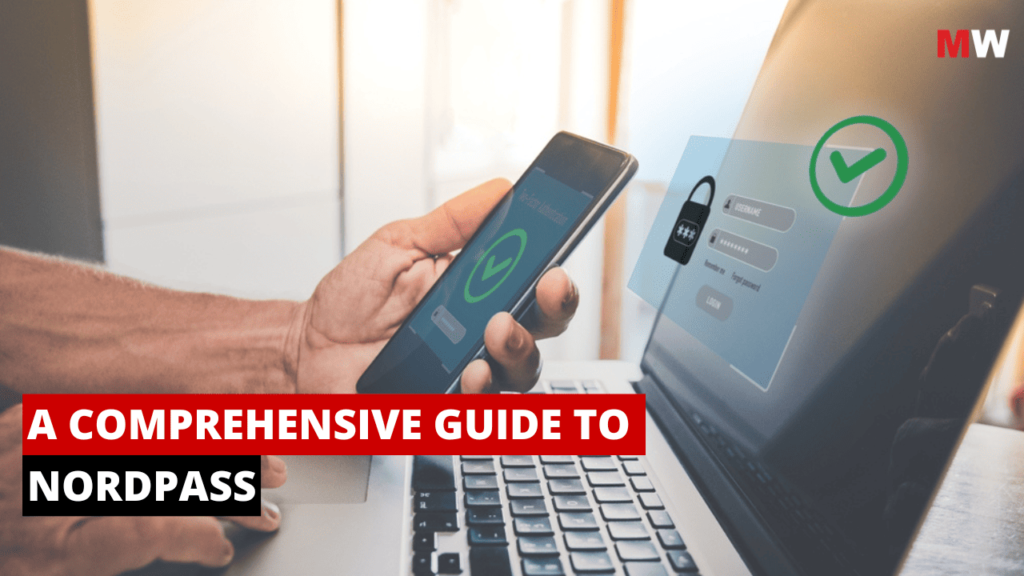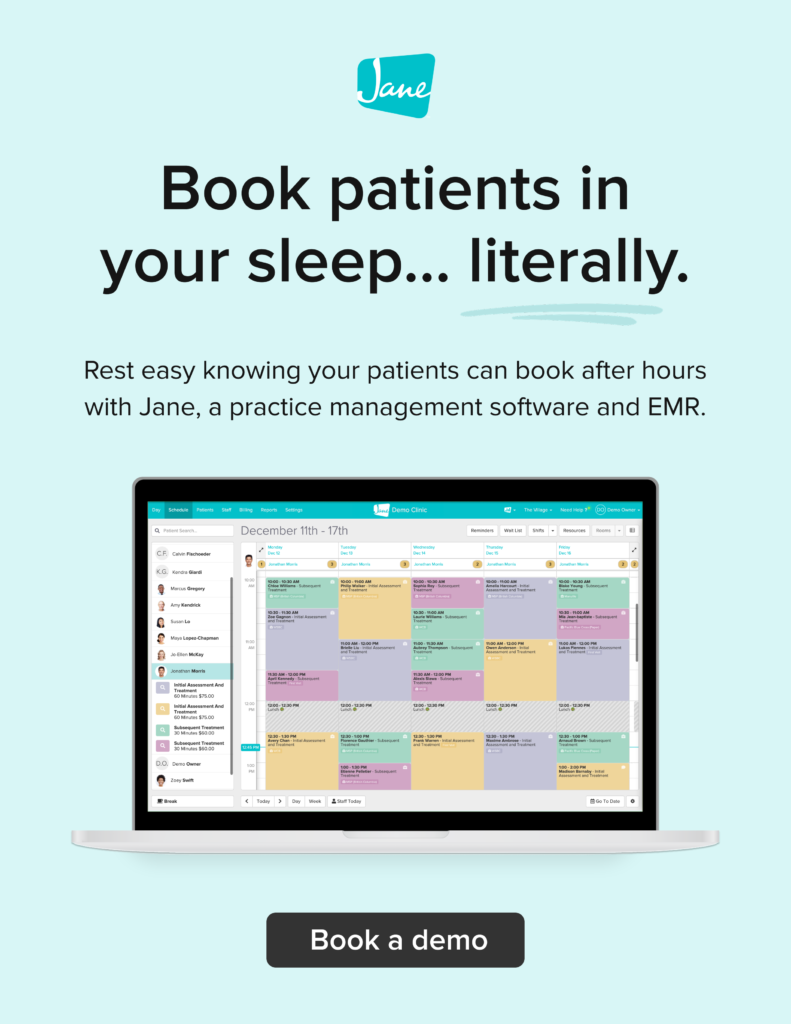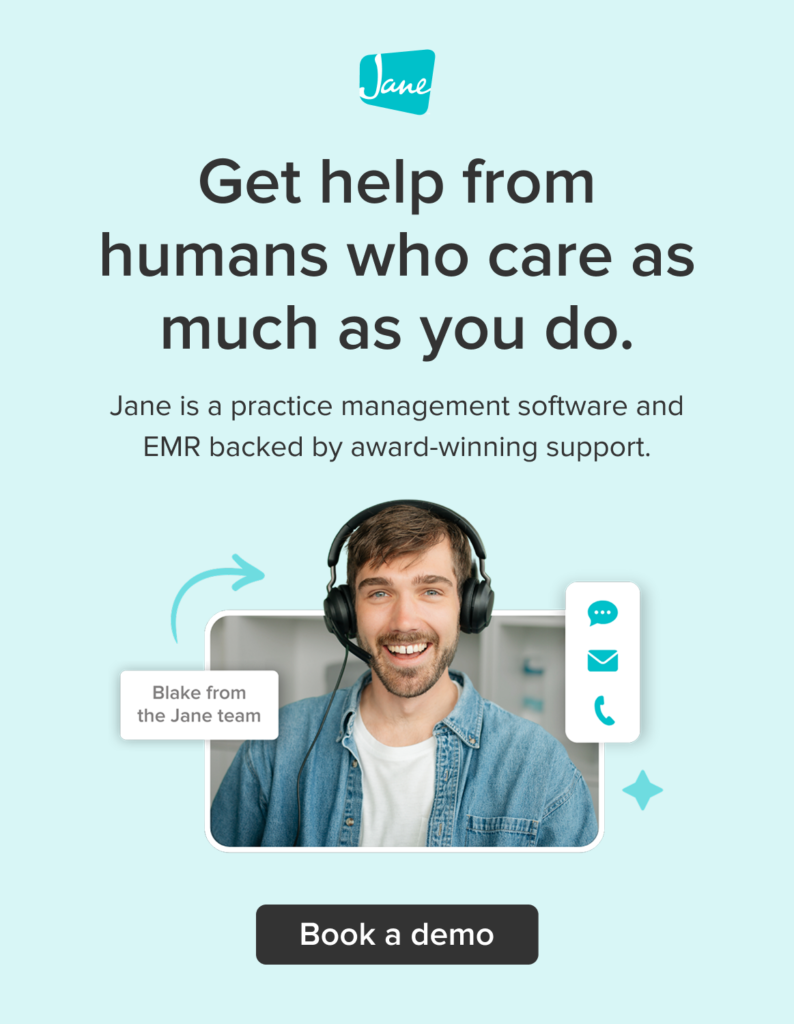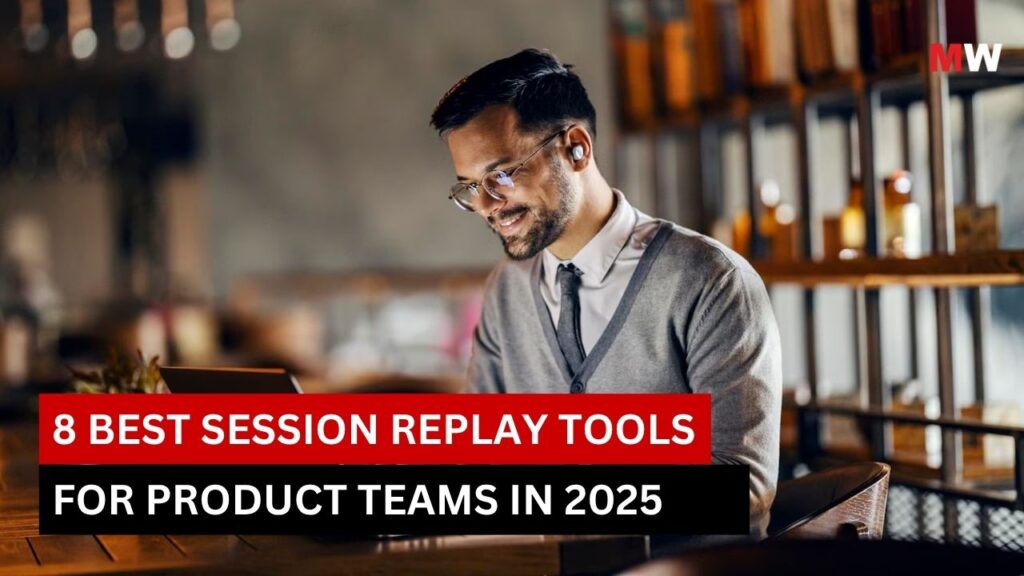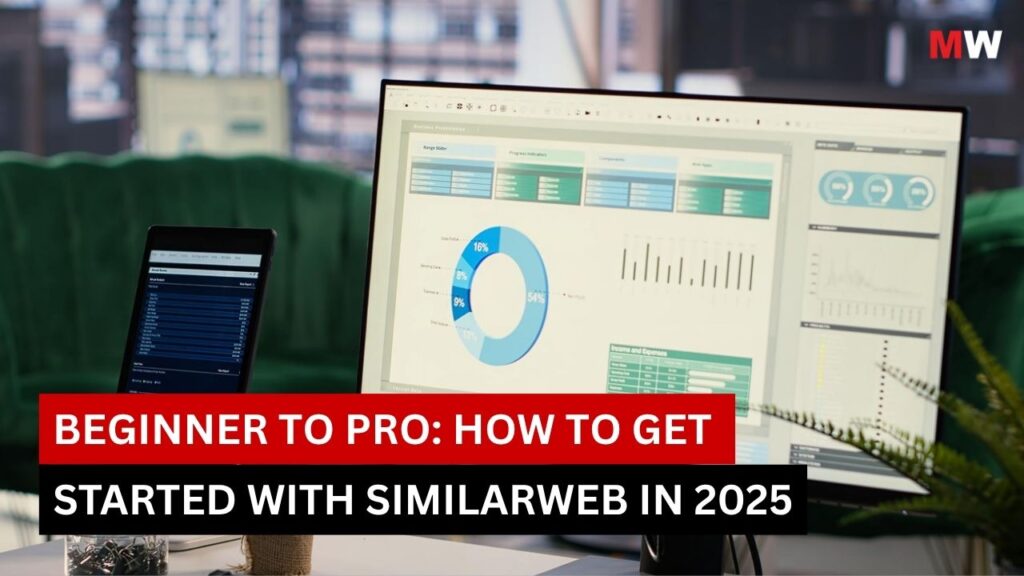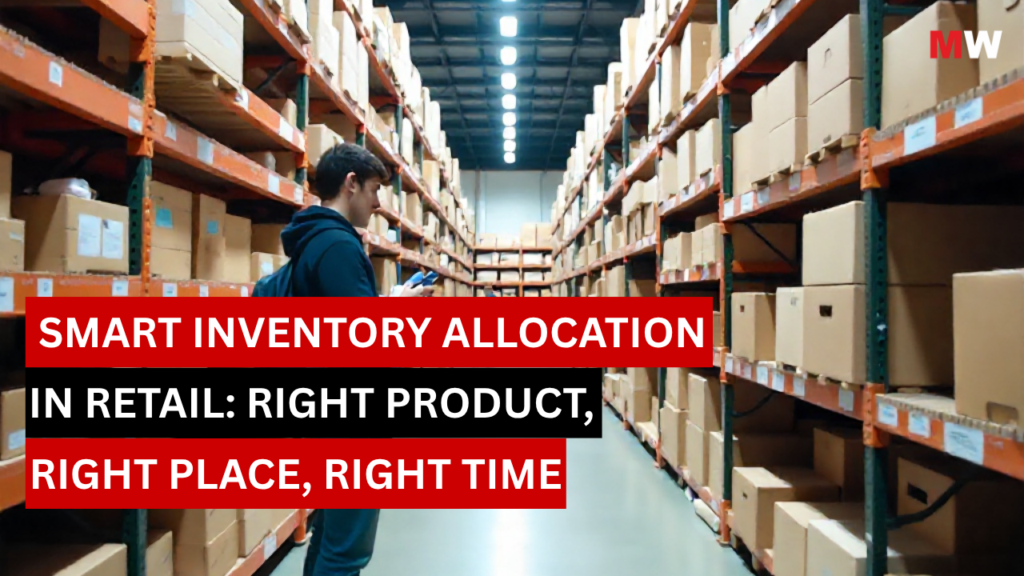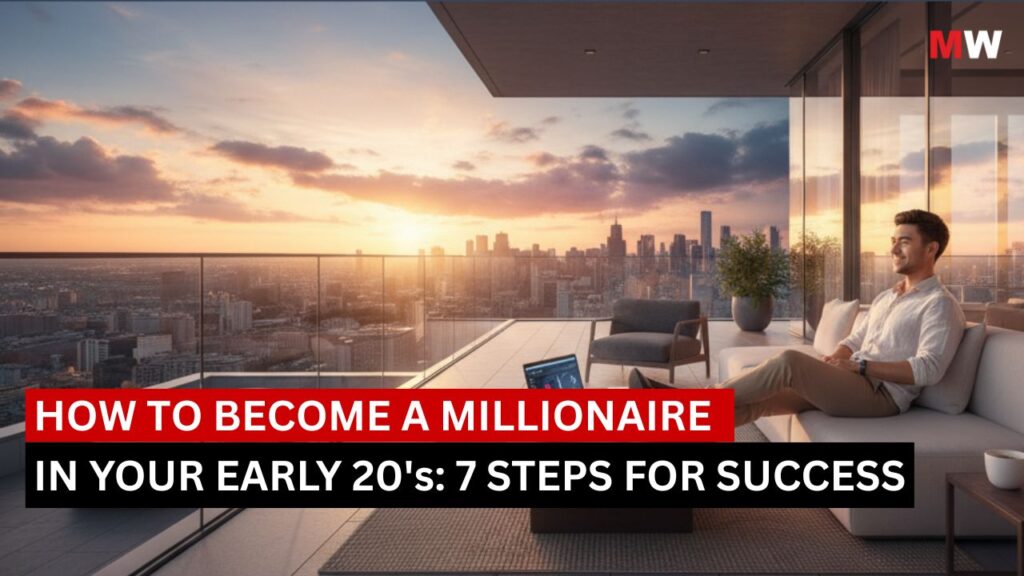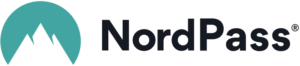
In today’s fast-paced digital world, securing online accounts and managing passwords has become a major challenge for many people. As the number of services we use grows, so does the risk of security breaches if we fail to manage our passwords securely. This is where password managers like NordPass come into play. A reliable and intuitive password manager can simplify password management, enhance security, and reduce the likelihood of data breaches.
NordPass, developed by the same team behind the highly trusted NordVPN service, is one such tool designed to secure and simplify password management. Launched in 2019, NordPass has quickly become a popular choice for individuals and businesses looking for a simple yet powerful password manager with a focus on security. In this guide, we will take an in-depth look at NordPass, its features, pricing, benefits, and potential drawbacks, helping you determine whether it is the right password manager for you.
Key Features of NordPass

- Secure Password Storage
At its core, NordPass is designed to securely store your passwords and other sensitive information, such as credit card details and notes. The service uses end-to-end encryption, which means that your data is encrypted before it even reaches NordPass’s servers, ensuring that only you can access it. This is crucial for protecting your passwords from unauthorized access and potential data breaches.
- Password Generator
NordPass includes a built-in password generator that helps you create strong, unique passwords for each of your accounts. This tool ensures that you avoid the common mistake of reusing passwords across multiple services, a practice that can significantly increase the risk of security breaches.
The generator allows you to customize the length and complexity of passwords, making them harder to crack. By creating complex passwords, you can greatly reduce the likelihood of your accounts being hacked.
- Cross-Platform Compatibility
One of the standout features of NordPass is its ability to sync passwords across multiple devices seamlessly. Whether you use Windows, macOS, iOS, Android, or Linux, you can easily access your passwords on any device, thanks to NordPass’s cross-platform support. This means that no matter which device you are using, your passwords will be readily available.
NordPass also offers browser extensions for popular browsers, including Google Chrome, Mozilla Firefox, Safari, and Microsoft Edge, allowing you to autofill passwords on websites with ease.
- Zero-Knowledge Architecture
NordPass employs a zero-knowledge architecture, which means that the company itself does not have access to your encrypted data. Only you, with your master password, can decrypt your information. This ensures that even in the unlikely event of a data breach on NordPass’s servers, your data remains safe and secure.
- Secure Notes and Credit Card Storage
In addition to passwords, NordPass also allows you to store other sensitive information, such as credit card details, secure notes, and IDs. These pieces of information are encrypted and protected in the same way as your passwords, ensuring that all your data is stored securely in one place.
- Biometric Authentication
For added convenience and security, NordPass supports biometric authentication on supported devices. This allows you to unlock your password vault using your fingerprint or facial recognition, making it easier and faster to access your passwords without having to remember your master password every time.
- Password Sharing
NordPass enables you to securely share passwords with trusted individuals. Instead of sending passwords through insecure methods like email or text, you can share them directly within the NordPass app. The recipient can then access the password from their own NordPass vault, maintaining security while avoiding the risks of sharing sensitive information through less secure means.
- Dark Web Monitoring
With NordPass, you can monitor whether your personal information has been exposed to a data breach. The dark web monitoring feature alerts you if any of your stored data, such as email addresses or passwords, appear on the dark web. This allows you to take immediate action, such as changing your passwords, to prevent any potential misuse of your information.
- Secure Password Health Reports
NordPass offers a password health report that helps you keep track of the strength and security of your passwords. The report will identify weak or reused passwords and provide suggestions for improvements, such as generating stronger passwords and enabling two-factor authentication (2FA) where applicable.
- Multi-Device Syncing (Premium)
While the free version of NordPass allows users to sync passwords on one device, the premium version offers the ability to sync across multiple devices. This is particularly useful for individuals who use multiple devices for work or personal use, as it ensures their passwords are always up to date across all platforms.
Pros and Cons of Using NordPass

Pros
- Strong Security: NordPass uses end-to-end encryption and a zero-knowledge architecture, ensuring that your data remains private and secure at all times.
- Cross-Platform Support: NordPass supports a wide range of devices and browsers, ensuring that you can access your passwords wherever you go.
- Easy-to-Use Interface: The user interface is simple and intuitive, making it easy for both beginners and experienced users to navigate.
- Password Generator: NordPass makes it easy to create strong, unique passwords for all your accounts, reducing the risk of password-related breaches.
- Affordable Pricing: NordPass offers competitive pricing, especially considering the robust security features it provides.
- Biometric Authentication: With support for fingerprint and facial recognition, NordPass makes it easier and faster to unlock your password vault.
Cons
- Limited Features on Free Plan: The free version of NordPass has limited features, such as only syncing passwords on one device. To access cross-device syncing and additional features, users must upgrade to a premium plan.
- Lack of Some Advanced Features: While NordPass offers many great features, it doesn’t include some of the advanced tools found in other password managers, such as the ability to store unlimited secure notes or advanced password sharing options in the free plan.
- No Two-Factor Authentication for Free Users: While NordPass does offer two-factor authentication (2FA) for premium users, it is not available for free users.
Benefits of Using NordPass

- Improved Security: NordPass ensures your passwords are encrypted and stored securely with end-to-end encryption, protecting you from hackers and unauthorized access.
- Easy Password Management: By using NordPass, you can automatically generate, store, and autofill passwords, saving you time and effort. The password manager helps you avoid the risk of using weak or repeated passwords.
- Cross-Device Access: With the ability to sync across multiple devices (with the premium plan), you can access your passwords from anywhere, ensuring you’re always ready to log in securely.
- Convenient Biometric Authentication: With biometric login options, you can access your passwords quickly and securely using just your fingerprint or facial recognition.
- Dark Web Monitoring: NordPass proactively alerts you if any of your personal information appears on the dark web, giving you the opportunity to take immediate action.
Pricing and Plans

NordPass offers both free and premium subscription plans, making it accessible for a wide range of users.
1. Free Plan
- Cost: Free
- Features: Secure password storage for one device, basic password generator, and autofill. Limited to one device for syncing.
2. Premium Plan
- Cost: $1.49 per month (billed annually) for two-year plan
- Features: All features of the free plan, plus multi-device syncing, secure sharing, dark web monitoring, biometric authentication, and priority customer support.
3. Family Plan
- Cost: $2.79 per month (for up to 6 users) for two-year plan
- Features: All features of the Premium plan, plus family management tools and sharing across multiple devices for up to six members.
4. Business Plans
- Teams– $1.79 per user/month (for up to 10 users) for two-year plan
- Business– $3.59 per user/month (from 5 users) for two-year plan
- Enterprise– $5.39 per user/month (from 5 users) for two-year plan
How to Set Up and Use NordPass: A Step-by-Step Guide
If you’ve decided that NordPass is the right password manager for you, setting it up and using it is a simple process. This step-by-step guide will walk you through how to get started with NordPass, from account creation to syncing across devices and securely managing your passwords.
Step 1: Sign Up for NordPass
The first step is to create a NordPass account. You can do this by visiting the NordPass website or downloading the app on your device.
- Go to the NordPass Website or Download the App
If you’re on a computer, head over to the official NordPass website at www.nordpass.com and click on “Get NordPass” to download the appropriate version for your operating system (Windows, macOS, or Linux). For mobile users, you can download the NordPass app from the Apple App Store or Google Play Store. - Sign Up
Once the app is installed, open it and click on the “Sign Up” button. You’ll be prompted to enter an email address and create a strong master password. The master password is the key to unlocking your vault, so choose something secure and memorable. - Confirm Your Email
After signing up, check your inbox for a verification email from NordPass. Click on the link in the email to verify your account. This step ensures the security of your account.
Step 2: Set Up Your Vault
Your password vault is where all your passwords, secure notes, and other sensitive information are stored. After logging in to your NordPass account, you’ll be prompted to set up your vault.
- Create Your Vault
Once logged in, you will be asked to create a vault where you’ll securely store your passwords and other sensitive information. Your vault is protected by the master password you created during sign-up. - Enable Biometric Authentication (Optional)
If you want to make accessing your vault even easier, you can enable biometric authentication on your supported device. This allows you to log in using your fingerprint or facial recognition instead of entering your master password every time.
Step 3: Add Passwords to Your Vault
Once your vault is set up, it’s time to start adding your passwords. There are a few ways you can do this.
- Manually Add Passwords
You can manually add individual passwords by clicking the “Add Item” button inside the NordPass app or web interface. Simply input the website, username, and password associated with each account you want to store. - Import Existing Passwords
If you already use another password manager, NordPass allows you to import your existing passwords into your vault. You can import passwords from browsers like Chrome, Firefox, and Safari or from other password managers like LastPass or Dashlane by following the provided instructions within NordPass. - Use the Password Generator
For new accounts, use the built-in password generator to create strong, unique passwords. NordPass’s password generator can generate complex passwords, which makes it easier for you to avoid reusing passwords across multiple sites.
Step 4: Organize and Categorize Your Passwords
To keep your vault organized and easy to navigate, NordPass allows you to categorize your entries.
- Create Folders for Different Categories
NordPass lets you create folders to categorize your passwords. For instance, you can create a folder for personal accounts, one for work-related accounts, and another for banking or financial sites. - Use Secure Notes and Credit Card Storage
In addition to storing passwords, you can also store sensitive data like credit card information and secure notes. This can be especially useful if you don’t want to store credit card details in your browser or expose sensitive notes in other places.
Step 5: Sync Across Devices
One of the standout features of NordPass is the ability to sync your passwords across devices, ensuring you always have access to your passwords wherever you go. However, syncing across devices is only available in the premium plan.
- Syncing on Desktop and Mobile Devices
To sync your passwords across multiple devices, simply log into your NordPass account on all your devices. Once logged in, NordPass will automatically sync your vault so that the information on your desktop app will be reflected on your mobile app and vice versa. - Use the Browser Extension for Autofill
NordPass also offers browser extensions for popular browsers like Chrome, Firefox, Safari, and Edge. After installing the extension, NordPass will automatically fill in your usernames and passwords on websites, making logging in quick and hassle-free.
Step 6: Enable Two-Factor Authentication (2FA)
For enhanced security, consider enabling two-factor authentication (2FA) on your NordPass account, which is available for premium users. 2FA adds an extra layer of protection by requiring you to enter a code sent to your phone or email when you log into NordPass.
- Enable 2FA in the Settings
To enable 2FA, go to the settings menu in NordPass, select the “Security” tab, and follow the instructions to enable two-factor authentication. You can choose between using an authentication app like Google Authenticator or receiving a code via SMS.
Step 7: Share Passwords Securely (Premium Feature)
If you need to share a password with someone, you can securely share it with other NordPass users.
- Select Passwords to Share
In the NordPass app, select the password or secure item you want to share. Click on the “Share” option and enter the email address of the recipient. Once they accept your share request, they can access the password directly from their own NordPass vault. - Ensure the Recipient Has a NordPass Account
Keep in mind that password sharing is secure only when both you and the recipient have NordPass accounts. This ensures that your sensitive information is protected during the sharing process.
Step 8: Monitor Your Security
NordPass offers a range of security monitoring tools to help you stay vigilant and informed about potential risks.
- Use Dark Web Monitoring
Enable dark web monitoring (available for premium users) to track if your personal data, such as email addresses or passwords, appear on the dark web. If any of your information is found, NordPass will alert you, allowing you to take immediate action, like changing your passwords. - Check Your Password Health
Regularly check your password health by using the built-in password health report. NordPass will review your passwords for weaknesses, reused passwords, and security flaws, offering suggestions on how to strengthen your security.
Step 9: Stay Updated
To ensure your account remains secure, it’s essential to keep NordPass up to date.
- Install Updates Regularly
Periodically check for updates within the NordPass app or your device’s app store. Installing updates ensures that you benefit from the latest security improvements and bug fixes.
Conclusion
NordPass is a powerful and user-friendly password manager that provides solid security and a range of features to make password management easier. With its end-to-end encryption, cross-device syncing, password generator, and other useful tools, NordPass is an excellent choice for anyone looking to enhance their online security. While the free version has some limitations, the premium plans are affordable and provide additional features that make NordPass a competitive option in the password manager space.
NordPass also offers business plans designed to help teams manage passwords securely. These plans are ideal for organizations looking to improve their internal security and streamline password management across multiple employees. Whether you’re an individual, a family, or a business, NordPass offers an intuitive and cost-effective solution to meet your needs.
Ready to enhance your digital security with NordPass? Whether you’re an individual or a business, Mavenwit can help you implement the right password management strategy. Visit Mavenwit today to learn how we can support your secure password management needs with professional solutions and guidance. Protect what matters most with Mavenwit!
FAQs
- Does NordPass have a free version?
Yes, NordPass offers a free version that allows you to store passwords for one device. However, the free plan has limited features compared to the premium plan.
- Is NordPass secure?
Yes, NordPass uses end-to-end encryption and a zero-knowledge architecture, ensuring that your data is securely encrypted and can only be accessed by you.
- Can I sync NordPass across multiple devices?
Yes, the premium version of NordPass allows you to sync your passwords across multiple devices. The free version is limited to syncing on one device.
- Does NordPass support two-factor authentication (2FA)?
Yes, NordPass supports two-factor authentication for premium users, adding an extra layer of security to your account.
- How much does NordPass cost?
NordPass’s premium plan costs $1.49 per month for two years. The family plan costs $2.79 per month for two years for up to six users.