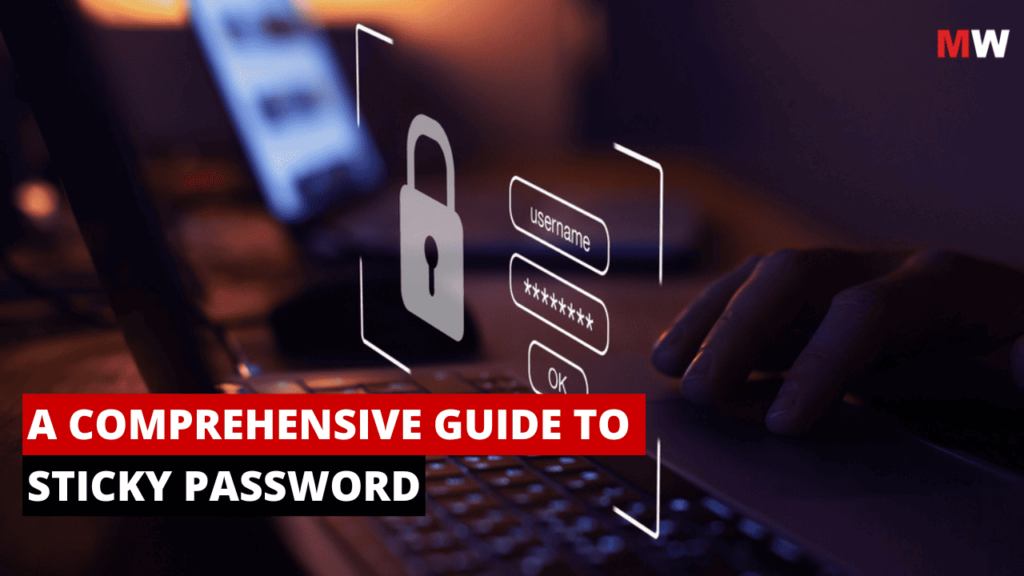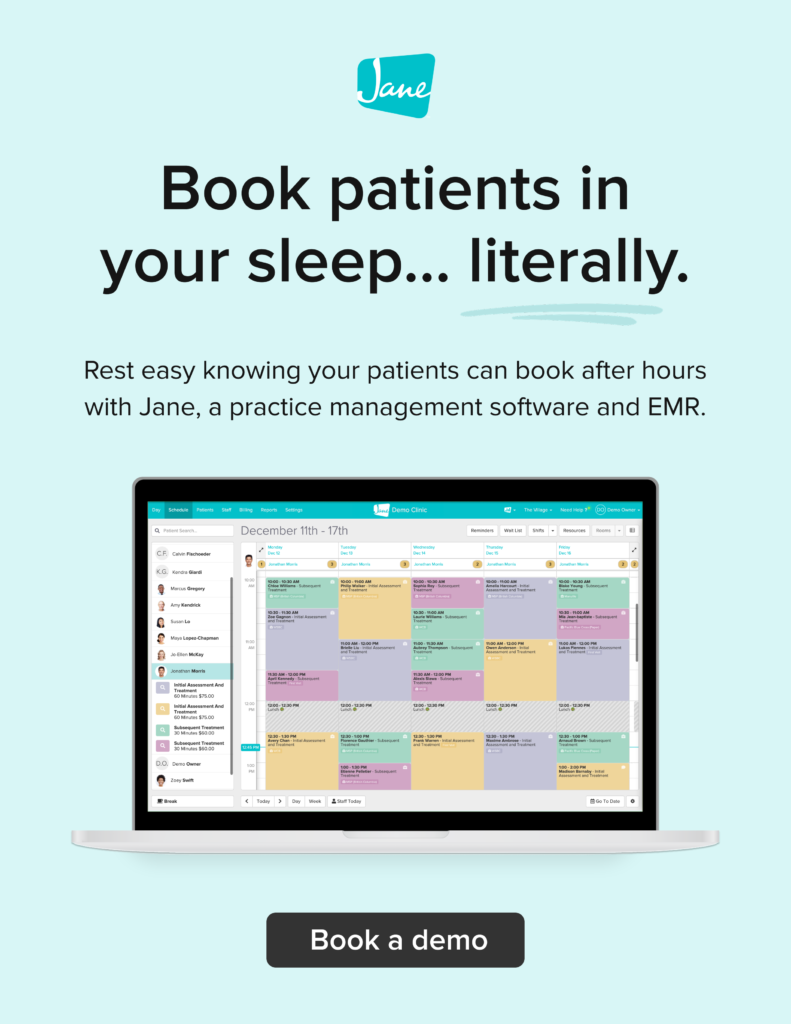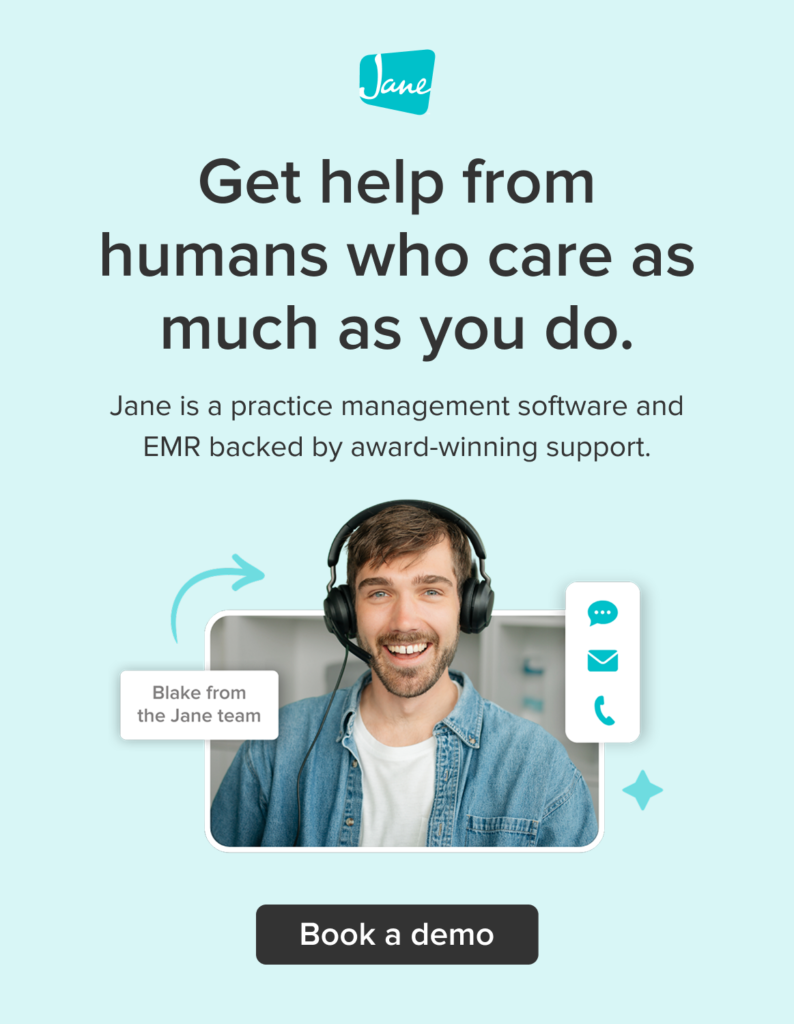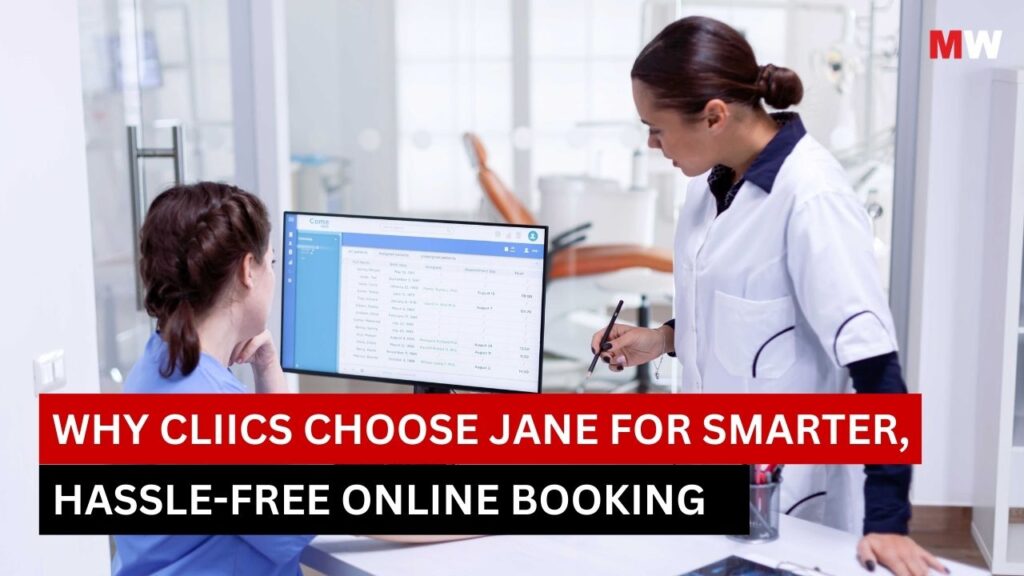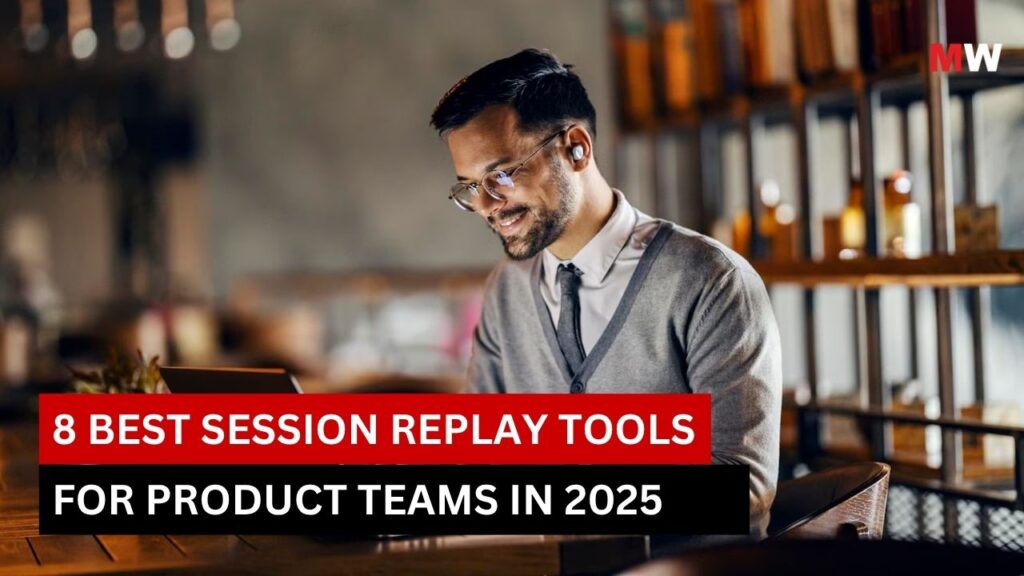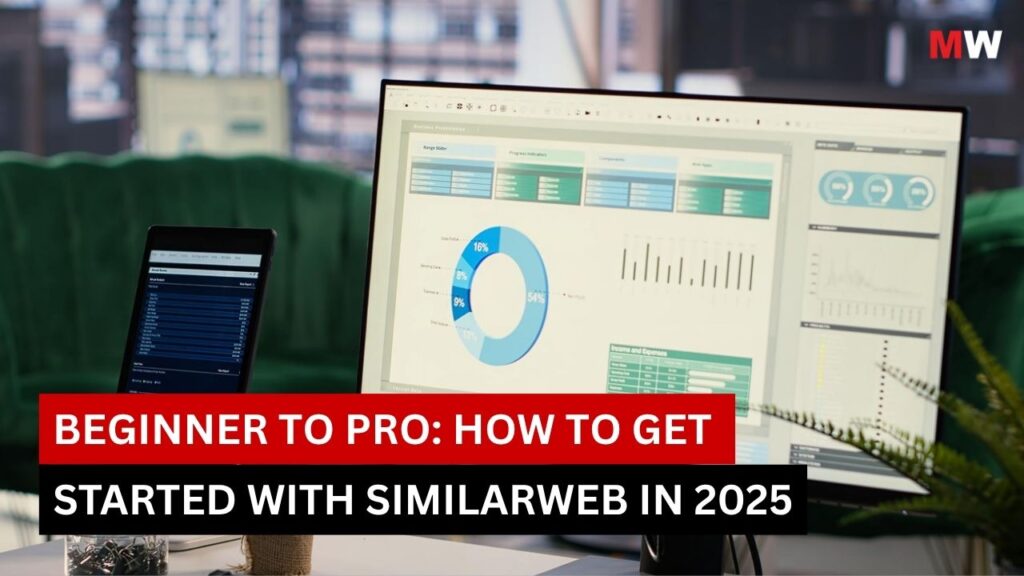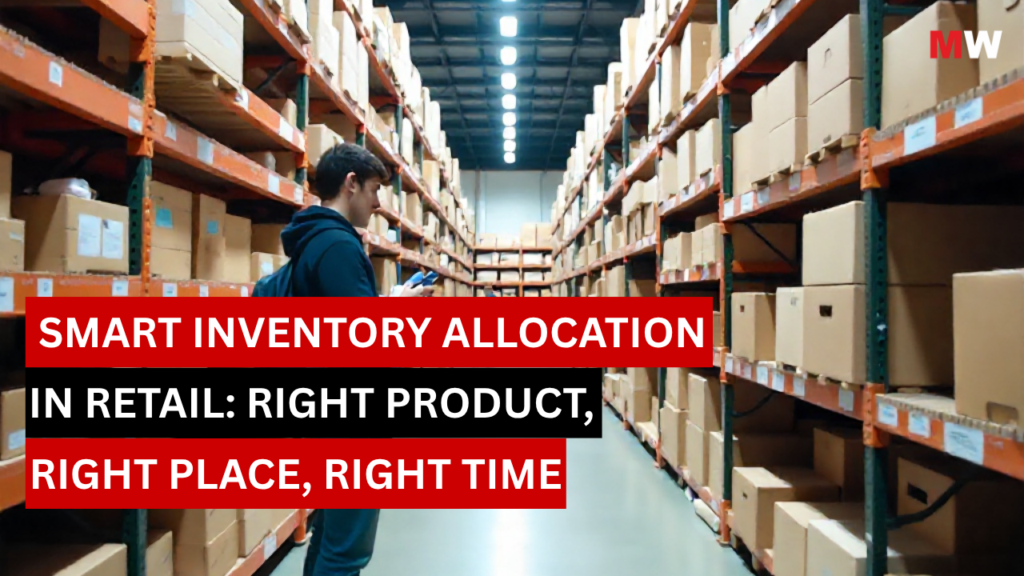In today’s digital world, managing numerous online accounts has become an essential part of daily life. With every account requiring its own unique and secure password, it’s nearly impossible to remember each one. This is where password managers like Sticky Password come into play, offering a safe and convenient solution to securely store and manage passwords.
Sticky Password is a powerful password manager that helps you store and manage your passwords and other sensitive information securely. With a user-friendly interface, Sticky Password simplifies the process of password management and makes it easier for individuals and teams to stay protected online. Sticky Password was created by Lamantine Software, a company with a strong reputation in the field of cybersecurity.
In this comprehensive guide, we will explore everything you need to know about Sticky Password, including its key features, the pros and cons of using it, its benefits, pricing and plans, and much more to help you determine if it’s the right password manager for you.
Key Features of Sticky Password

- End-to-End Encryption
One of the standout features of Sticky Password is its use of end-to-end encryption. This means that your data is encrypted on your device before it even reaches Sticky Password’s servers. Only you, with your master password, can decrypt the data, ensuring that your passwords are kept private and safe from prying eyes—even if the servers are compromised.
Sticky Password uses AES-256 encryption, which is considered one of the most secure encryption standards available, making it extremely difficult for hackers to access your stored information.
- Password Generator
Sticky Password comes equipped with an advanced password generator that creates strong and unique passwords for each of your online accounts. With the ability to customize the length and complexity of the generated passwords, users can create passwords that are difficult for cybercriminals to guess, minimizing the risk of security breaches.
- Secure Password Sharing
For families and teams that need to share login credentials securely, Sticky Password offers a secure password sharing feature. This allows you to share specific passwords with others without actually revealing the passwords themselves. The recipient can access the shared password directly from their vault, ensuring that no one has to compromise on security for the sake of convenience.
This feature is particularly useful for businesses or families who need to manage access to shared accounts without the risk of exposing sensitive data.
- Cross-Platform Support
Sticky Password is compatible with a wide range of devices and platforms, making it easy to access and manage your passwords on the go. The app is available for:
- Windows and Mac OS (desktop versions)
- iOS and Android (mobile apps)
- Web browsers (extensions for Chrome, Firefox, Safari, and Edge)
This broad compatibility ensures that you can access your passwords and login information from virtually any device, providing seamless and secure access no matter where you are.
- Biometric Authentication
For added convenience, Sticky Password supports biometric authentication, such as fingerprint recognition or facial recognition. This feature allows users to unlock their vaults with a quick scan of their fingerprints or face, making the process of accessing your passwords even more convenient and secure.
This functionality is especially useful for mobile users, who can unlock their vault with a simple biometric scan instead of typing in a master password.
- Offline Mode
Unlike many other password managers that require an internet connection to function, Sticky Password allows you to use it in offline mode. This means that you can store and access your passwords locally on your device without needing to be connected to the internet. While the cloud sync feature is available for syncing your data across devices, Sticky Password also lets you keep your data offline for those who prioritize privacy.
- Vault Backup and Restore
In case you lose access to your account or your device, Sticky Password offers a backup and restore feature to ensure that your data is safe. Backups can be stored either in the cloud or locally, providing flexibility in how you choose to store your encrypted vault. In the event of a system failure or device replacement, you can easily restore your vault from the backup.
- Security Audit
Sticky Password offers a security audit feature to help you keep track of the strength and health of your stored passwords. It scans your vault to identify weak, reused, or compromised passwords, alerting you to the need for a password update. This helps you maintain strong security hygiene by ensuring that you’re using strong and unique passwords for all your accounts.
- Two-factor authentication (2FA)
For enhanced security, Sticky Password supports two-factor authentication (2FA). By enabling 2FA, users add an additional layer of protection to their Sticky Password account. Even if someone gains access to your master password, they will still need the second factor (such as a code sent to your phone) to log in.
- Emergency Access
Sticky Password provides an emergency access feature, allowing you to designate someone you trust to access your vault in case of an emergency. The designated person will be able to retrieve your stored passwords if you are unable to do so.
Pros and Cons of Using Sticky Password
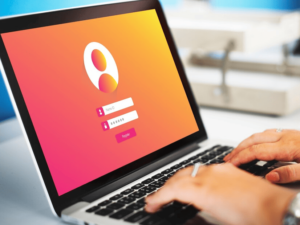
Pros
- End-to-End Encryption: Your data is encrypted and decrypted only on your device, ensuring that no one—except you—can access your sensitive information.
- Password Generator: Sticky Password’s password generator helps you create strong, unique passwords for all your accounts, improving your security.
- Cross-Platform Support: Sticky Password works on a variety of devices, including desktops, mobile devices, and web browsers, allowing easy access to your passwords anywhere.
- Offline Mode: Sticky Password gives you the flexibility to access your passwords even when you’re not connected to the internet.
- Affordable: Sticky Password offers competitive pricing with both free and premium plans, making it accessible to a wide range of users.
- Biometric Authentication: Easy and secure access with fingerprint and face recognition, especially for mobile users.
Cons
- Limited Free Version: The free version of Sticky Password offers only limited features, and many of the more advanced features are restricted to premium users.
- Lack of Advanced Team Features: While Sticky Password works well for individuals and families, its team-based features are somewhat limited when compared to other password managers tailored to businesses.
- No Built-in VPN: Unlike some competitors, Sticky Password does not include an integrated VPN feature for browsing securely.
Benefits of Using Sticky Password
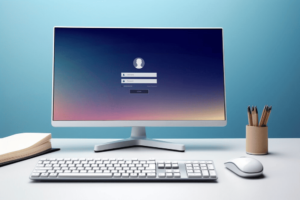
- Improved Security: Sticky Password’s advanced encryption and security features protect your data from unauthorized access, making it one of the safest password management solutions.
- Convenient Access: With its cross-platform support and biometric authentication, Sticky Password makes it easy to access your passwords from any device while maintaining a high level of security.
- Password Management: Sticky Password’s password generator, security audit, and sharing features help you manage and maintain strong passwords for all your accounts, reducing the risk of hacking or data breaches.
- Backup and Recovery: The ability to back up and restore your vault ensures that your passwords and sensitive information are never lost, even if you lose access to your device.
Pricing and Plans

Sticky Password offers several pricing plans to suit the needs of different users.
- Free Plan
- Cost: Free
- Features: Access to one device, password management, and encryption. This version is limited in features and is designed for individual use.
- Premium Plan
- Cost: $39.99 for lifetime or choose1 year license
- Features: Unlimited devices, cloud sync, biometric authentication, password sharing, and priority support. This plan is ideal for individual users who need to access their passwords across multiple devices.
- Teams Plan
- Cost: $29.99 for 1 user / 1 year
- Features: Includes everything in the Premium Plan, plus additional features tailored to businesses, such as centralized billing, priority support, and team management tools.
Step-by-Step Guide to Set Up and Use Sticky Password
This step-by-step guide will walk you through the process of setting up and using Sticky Password.
Step 1: Sign Up and Download Sticky Password
- Visit the Sticky Password Website
Head over to the Sticky Password website to get started. - Create an Account
Click on “Get Started” and enter your email address. You’ll then be asked to create a master password for your Sticky Password account. Make sure this password is strong and memorable, as it is crucial to access your vault securely. - Download the App
Download Sticky Password for your platform (Windows, macOS, iOS, Android) by selecting the appropriate version for your device. The app is available for desktop and mobile devices to ensure your passwords are accessible from anywhere. - Install the Application
Once the app is downloaded, run the installation file and follow the on-screen instructions to complete the setup. After the installation, open the app to start using Sticky Password.
Step 2: Set Up Security Features
- Enable Biometric Authentication
If you’re using Sticky Password on a device with biometric capabilities (such as fingerprint or facial recognition), you can enable biometric authentication to easily access your vault. In the app settings, navigate to “Security” and enable biometrics. - Set Up Two-Factor Authentication (2FA)
For enhanced security, enable two-factor authentication (2FA) on your Sticky Password account. This extra layer of protection ensures that even if someone knows your master password, they can’t access your vault without the second factor. Go to “Settings” and select “Enable Two-Factor Authentication,” then follow the instructions to link your account to an authentication app, such as Google Authenticator.
Step 3: Add Your Passwords and Sensitive Data
- Manually Add Passwords
To add passwords manually, open Sticky Password, click on “Add Item,” and select “Password.” Enter the website or application name, the username, and the corresponding password. You can also include additional notes or tags to help organize your entries. - Use the Password Generator
Sticky Password includes a password generator that helps you create strong and unique passwords. To use it, click on “Generate Password” when adding a new password. You can customize the length, complexity, and character set for the generated password. - Add Other Sensitive Information
In addition to passwords, Sticky Password allows you to store other sensitive data like credit card information, secure notes, and identities. Select the appropriate category when adding a new item to store this data securely.
Step 4: Organize Your Vault
- Create Folders for Easy Organization
Sticky Password lets you create folders to organize your passwords and other sensitive information. For example, you could have a folder for “Work,” “Banking,” or “Social Media.” To create a folder, simply click on “New Folder” and name it accordingly. - Tag Items for Quick Access
You can tag your items with relevant labels, such as “Important” or “Family,” to easily search and filter through your vault. Tags help you keep things organized and can be applied to any item when you add or edit it.
Step 5: Sync Your Vault Across Devices
- Sync Across Devices
Sticky Password offers cloud syncing to ensure that your vault is up-to-date across all devices. If you’re using Sticky Password on multiple devices, make sure to sign in on each device with your master password. This will ensure all of your saved passwords and data are synchronized. - Access Your Vault Anywhere
With Sticky Password, you can access your vault from any supported device. Whether you’re on your phone, tablet, or computer, you can retrieve your passwords quickly and securely from anywhere.
Step 6: Share Passwords Securely
- Share Passwords with Trusted Contacts
Sticky Password enables secure password sharing. To share a password, click on the password entry, then click on “Share.” You will be prompted to enter the email address of the person you wish to share the password with. The recipient will receive an encrypted message with the details and will need their own Sticky Password account to access the information. - Manage Shared Items
To keep track of the passwords you’ve shared, go to the “Shared Items” section in your vault. From here, you can see all the shared passwords and manage access if needed. You can also stop sharing passwords at any time.
Step 7: Use the Browser Extension
- Install the Browser Extension
Sticky Password offers browser extensions for Chrome, Firefox, Safari, Edge and more. Install the extension from the browser’s extension store to make managing passwords more seamless. - Autofill and Save Passwords
With the browser extension installed, you can automatically fill in passwords on websites and save new passwords directly from the browser. Whenever you log in to a website, the extension will prompt you to save the credentials. It will also offer to autofill passwords when you visit websites for which you’ve saved credentials.
Step 8: Backup and Restore Your Data
- Backup Your Vault
It’s essential to back up your data in case you lose access to your Sticky Password account or device. To back up your vault, go to the “Settings” menu and select “Backup.” You can choose to store the backup file locally or in a cloud service of your choice. - Restore Your Vault
If you ever need to restore your vault, you can do so from the “Backup” section in the settings. Choose the backup file you want to restore from and follow the on-screen instructions to restore your passwords and data.
Conclusion
Sticky Password is an effective and secure password manager that offers a range of features designed to keep your online credentials safe. From end-to-end encryption and password generation to cross-platform support and biometric authentication, Sticky Password delivers the tools you need to securely manage your passwords and sensitive data.
Whether you’re an individual looking for a simple yet powerful password manager, or a business needing to manage passwords for multiple users, Sticky Password provides an affordable and reliable solution.
Ready to secure your passwords and sensitive data with Sticky Password? Visit Mavenwit for expert guidance and solutions tailored to your business or personal needs!
FAQs
- Does Sticky Password offer a free version?
Yes, Sticky Password offers a free version that allows you to manage your passwords on one device. However, it lacks some of the advanced features available in the premium plans.
- Is Sticky Password secure?
Yes, Sticky Password uses AES-256 end-to-end encryption to protect your data. Your passwords are encrypted on your device before they are uploaded to the server, and only you can decrypt them.
- Can I use Sticky Password on multiple devices?
Yes, with the Premium Plan, you can use Sticky Password on an unlimited number of devices, including desktops, mobile devices, and web browsers.
- Does Sticky Password have a password generator?
Yes, Sticky Password includes a password generator that helps you create strong and secure passwords for all your accounts.
- Does Sticky Password support biometric authentication?
Yes, Sticky Password supports biometric authentication (such as fingerprint or face recognition) for easy and secure access to your vault.